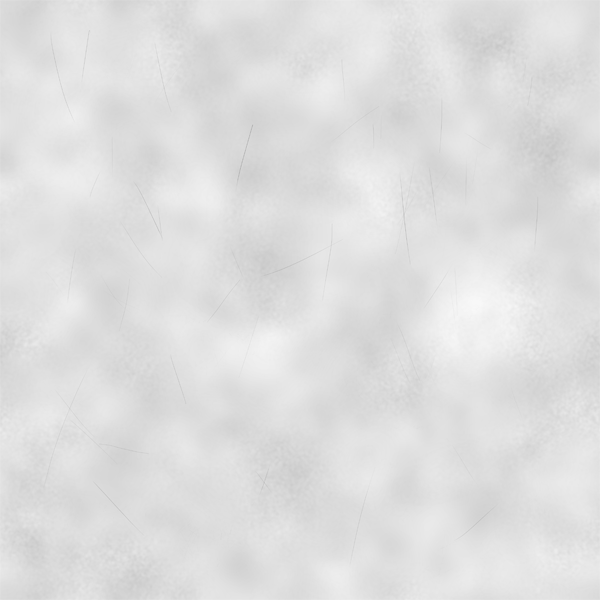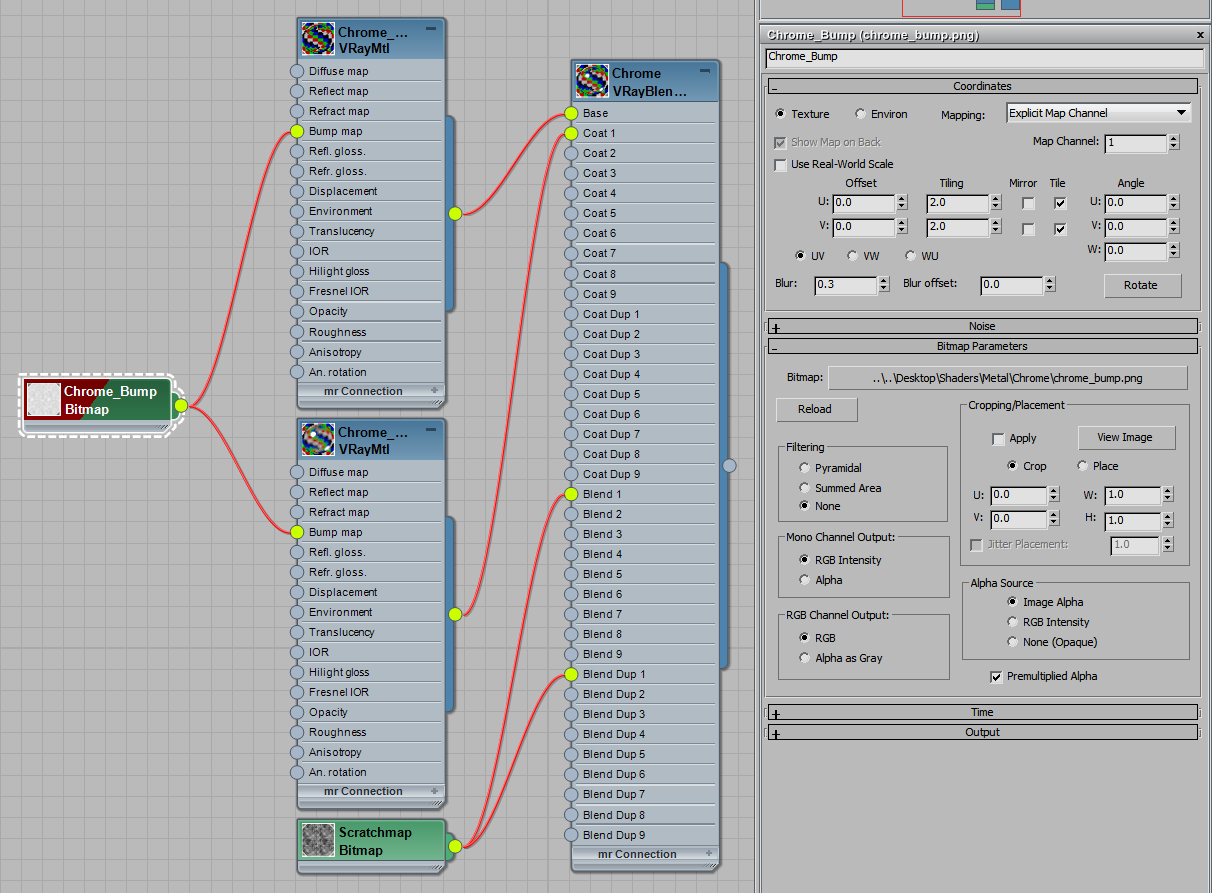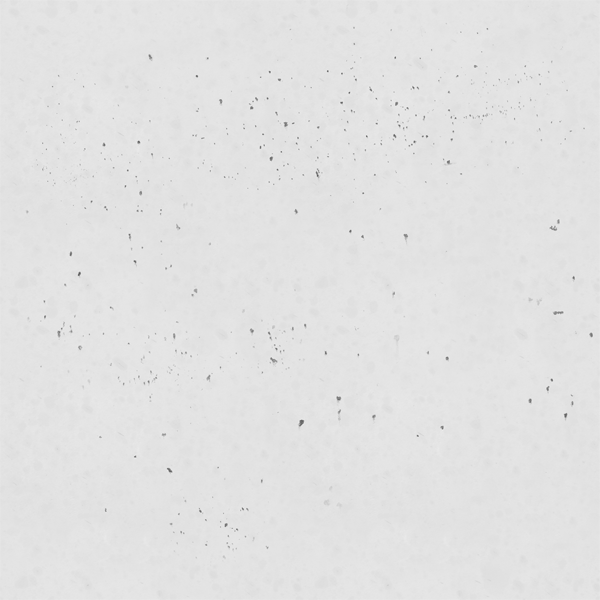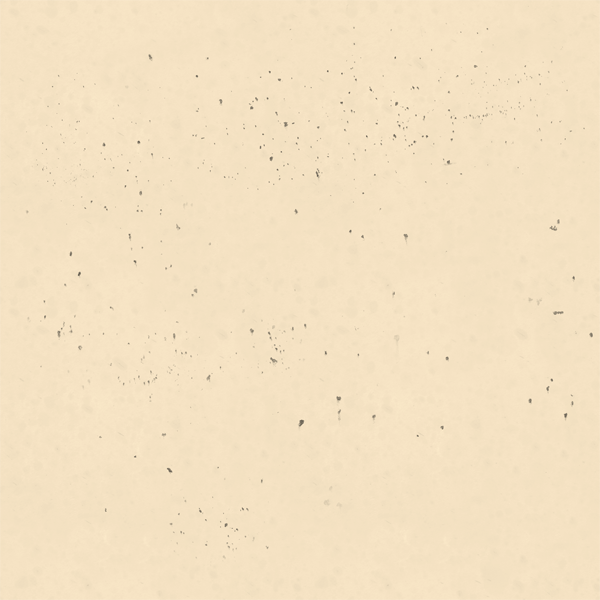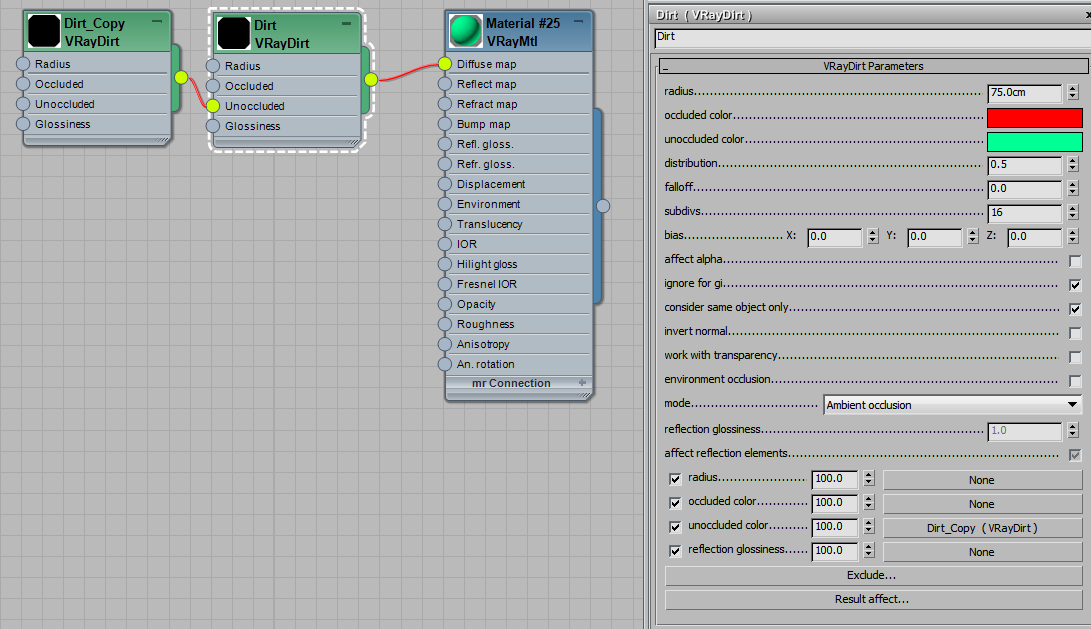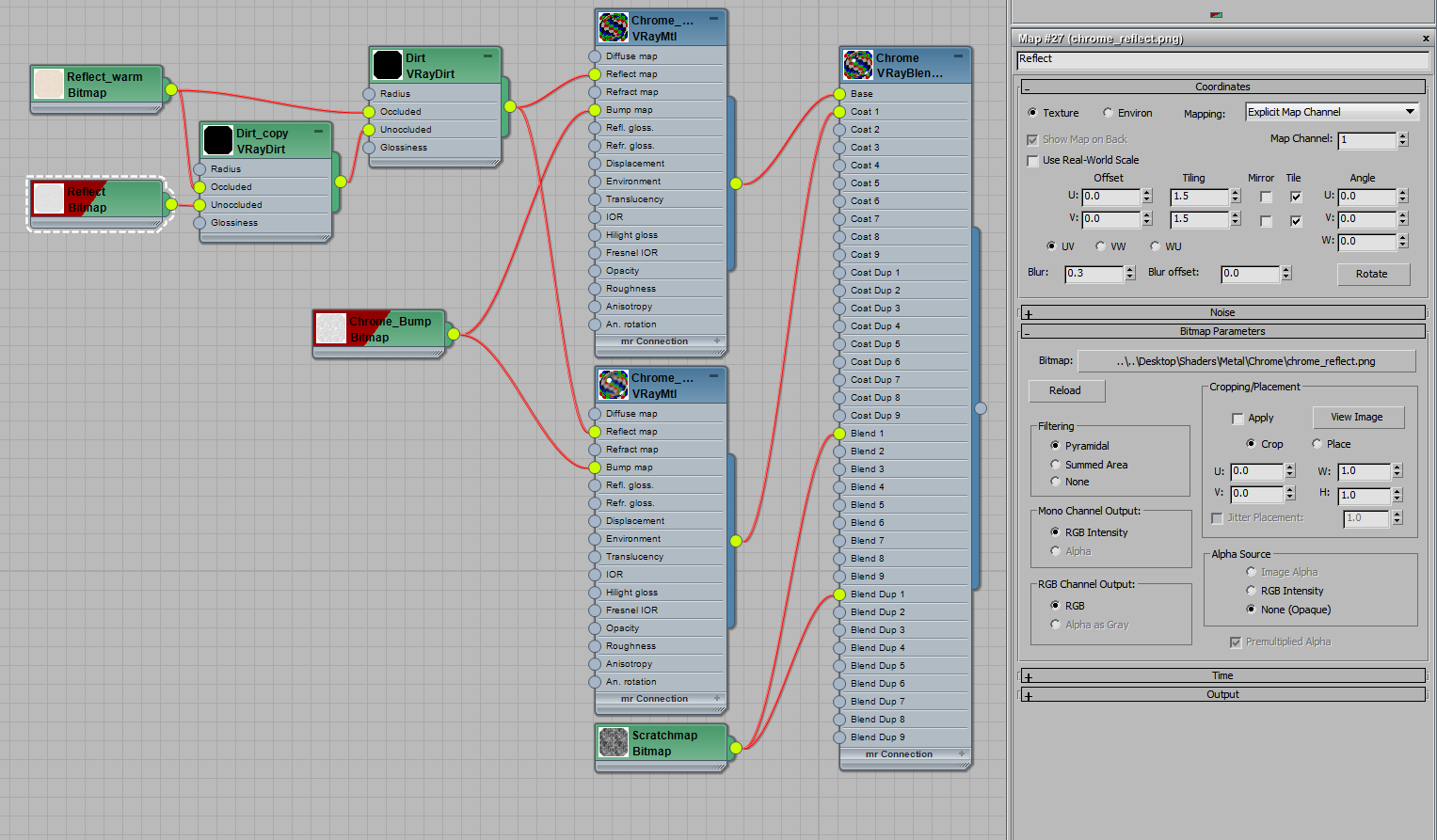There are three more things to include in the shader:
1. Notice that there are some deeper scratches that also catch and reflect the light; a custom Bump map is necessary for that effect.
2. There are some darker and dirtier spots that do not reflect as much light as the rest of the surface.
3. Some yellowing can be seen along the inner corners of the object; another – slightly tinted Reflect map is needed, along with VrayDirt, to get this effect
Use this map for both the Base and the Coat material of VrayBlend. Reduce Blur to 0.3 to get crisp details in the render.
Now we need to set up a VrayDirt map in the Reflection slot. It’s helpful to create a temporary test material that can be used to evaluate the effect of VrayDirt.
Check the “Consider same object only” option to make sure there is no yellowing where our teapot touches different objects (in this case, the ground).
Once you’re happy with the Radius, Falloff, and Distribution settings, copy this map and use it for the chrome material. Since this teapot model is quite large, the radius setting is pretty high. For smaller models, a lower value may be needed.
Here is the setup with regular Reflect map in the Unoccluded color slot, and a warmer tinted map in the Occluded slot.