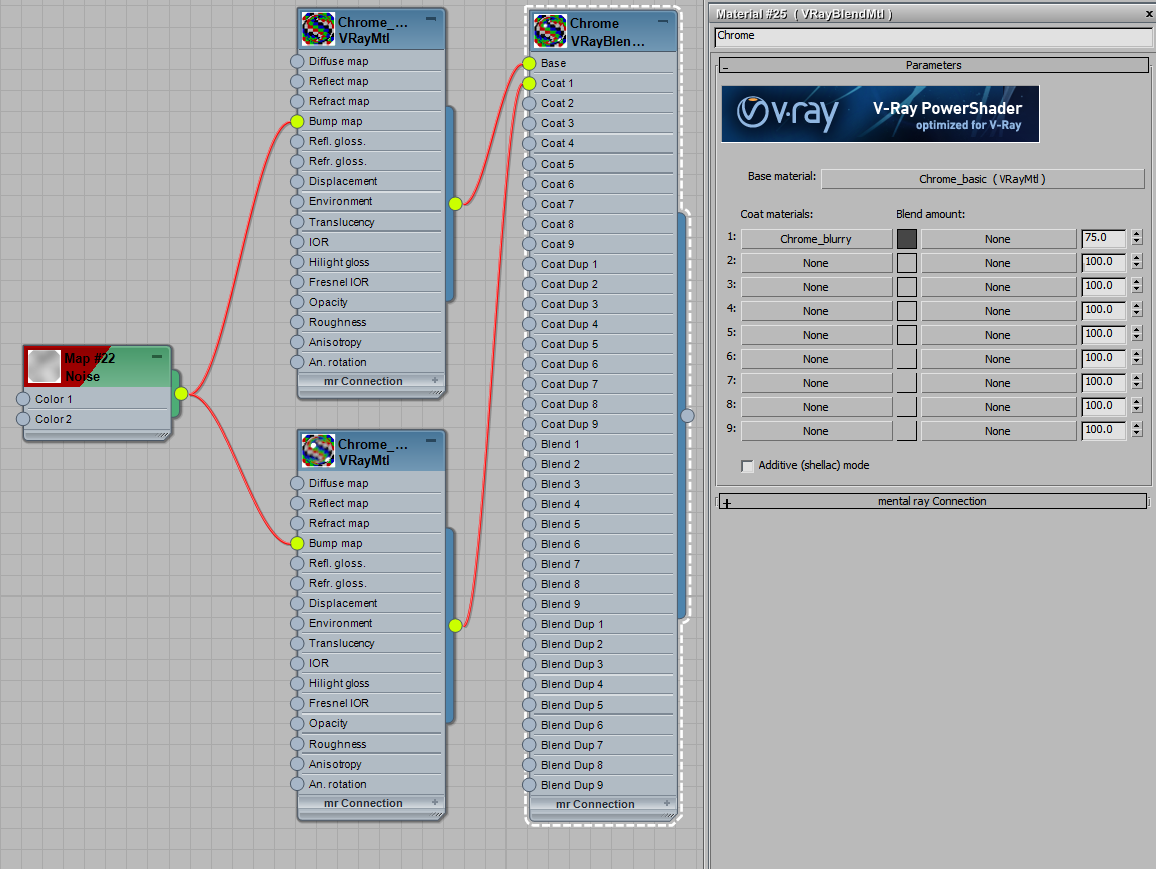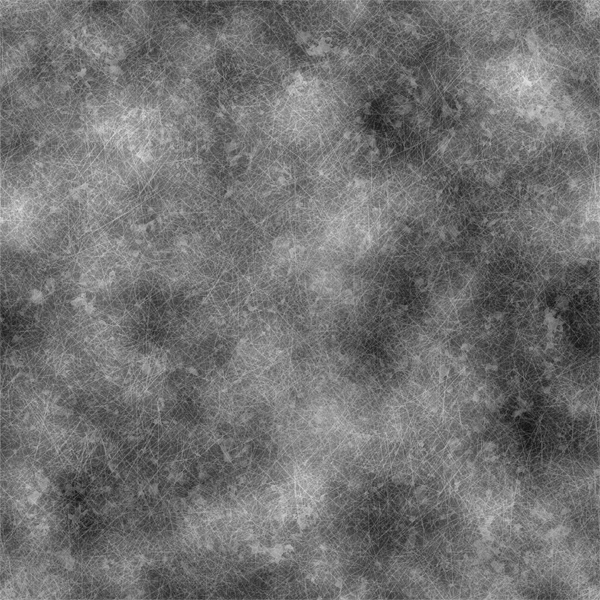Metals often have a subtle glow in their reflections, For example, take a look at the reference photo below. It looks like the light is bleeding a little bit around the edges of the highlights. This effect is caused by micro-scratches and oily smudges on the object’s surface.
The best way to achieve this effect and have control over it is to use a VrayBlendMtl. The idea is to overlay a slightly modified chrome shader over the base shader that was just created. The coat material should have a slightly lighter Diffuse and lower Reflection Glossiness to simulate a slightly oily, worn chrome surface.
Below is how the setup looks in the Slate material editor. You can control the blurriness of the glow by adjusting the Reflection Glossiness (0.8 in this example) of the Coat material. You can also adjust the strength of the effect by adjusting the Blend Amount color (this example is set at 15;15;15;).
The downside to this technique, as with all Blend materials, is that it will take longer to render than a simple VrayMtl. The increase in time is caused by Vray calculating both shaders instead of just one.
This is as far as we can take it without using textures. Add some subtle scratches and smudges to make the blending more realistic. To do this, create a custom bitmap.
This is how it looks now: