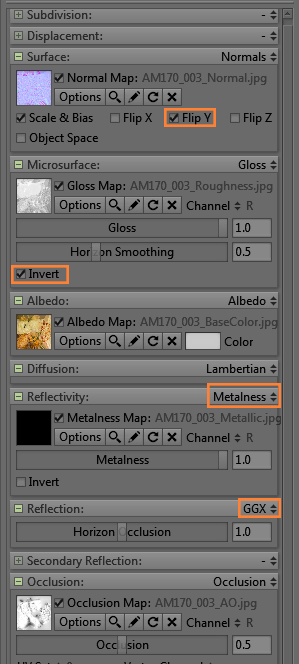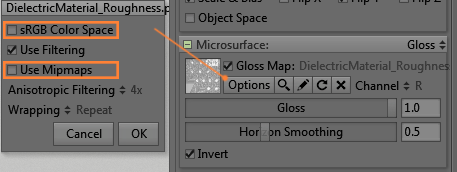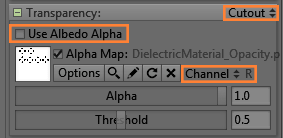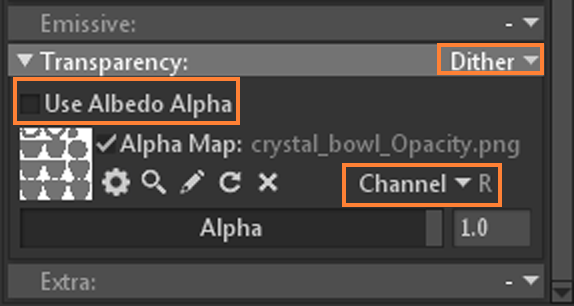Material Settings
When setting up materials for StemCell there are some general setting that must always be used. These settings are necessary to maximize consistency and portability to other renderers. Setting up Marmoset viewer is pretty straight forward with a few simple settings. Marmoset uses the PBR Metallic workflow. Download the Calibration scene with example materials here, or below the example image.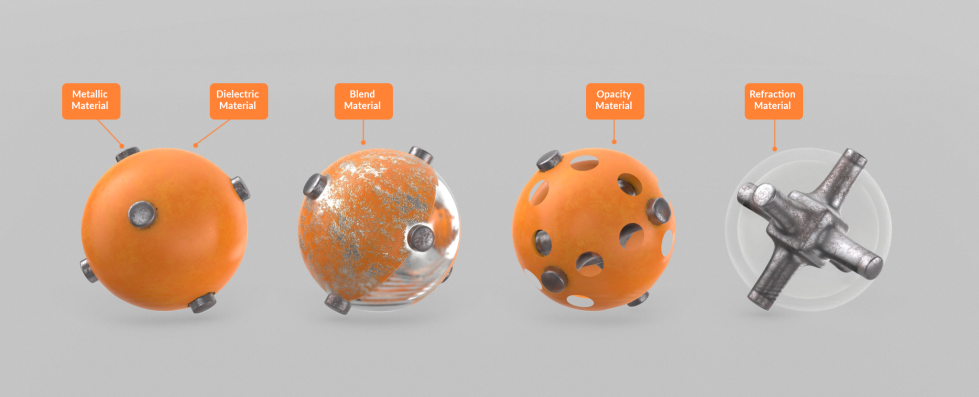 Download Material Example Calibration Scene for these five material examples.
Download Material Example Calibration Scene for these five material examples.
All materials must have the five core texture maps required by StemCell applied. BaseColor, Roughness, Metallic, Normal, and AO maps must be present.
Check on Flip Y for the Normal Map.
Check on Invert for Gloss Map so the Roughness will be read with correct values.
Reflectivity type must be set to Metalness.
Reflection type must be set to GGX.
Under Options, uncheck sRGB Color Space for all linear maps. BaseColor, Opacity, AO, and Emissive maps are sRGB, so do not uncheck it for those maps.
For all maps, uncheck Use Mipmaps.
Opacity Materials
For Opacity based Transparency materials, Mode needs to be set to Cutout.Uncheck Use Albedo Alpha.
Set Channel to use R.
Refraction Materials
For Refraction based Transparency material, Mode needs to be set to Dither.Uncheck Use Albedo Alpha.
Set Channel to use R.