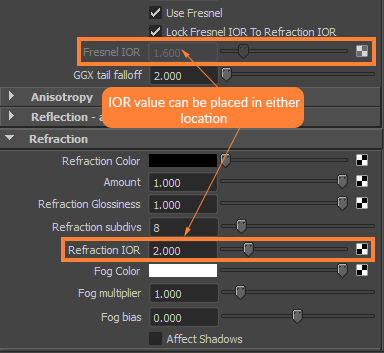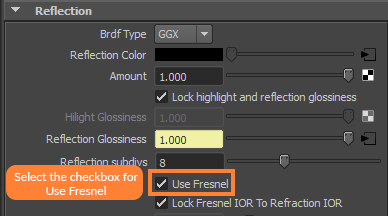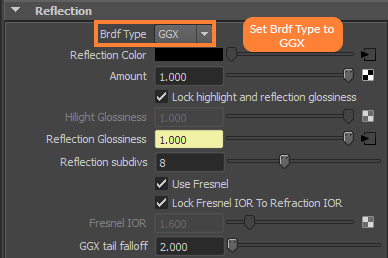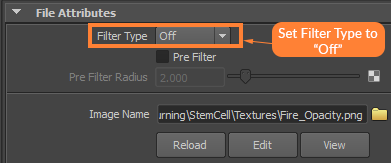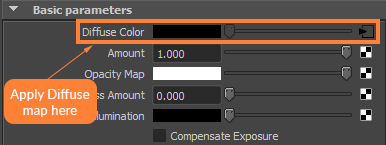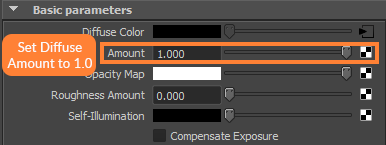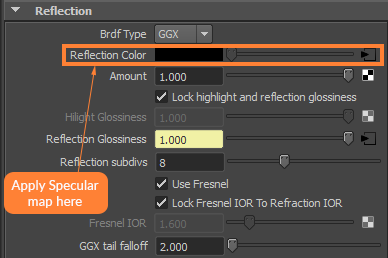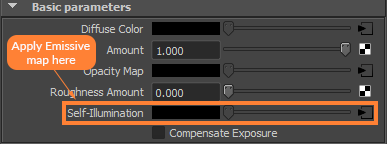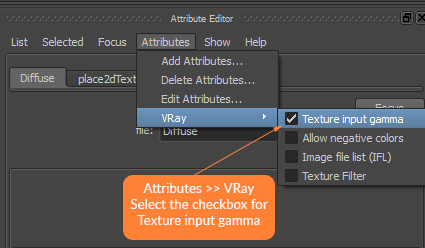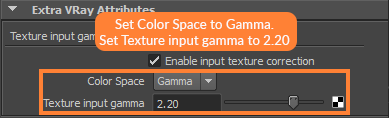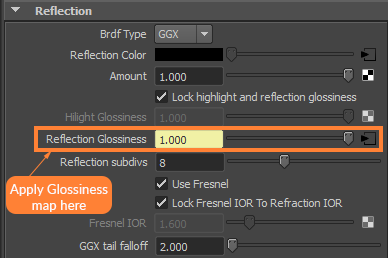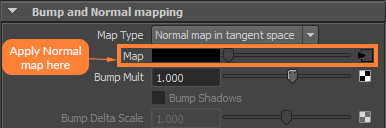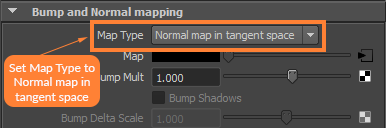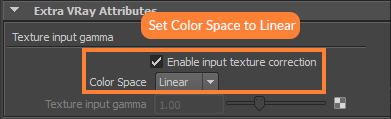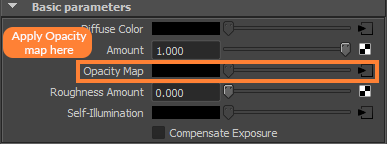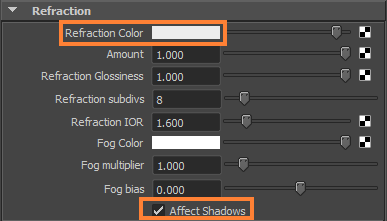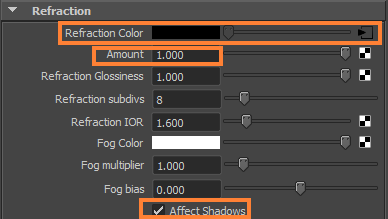Material Settings
When setting up materials for StemCell there are some general setting that must always be used. These settings are necessary to maximize consistency and portability to other renderers. Setting up for V-Ray is pretty straight forward with a few minor adjustments. With V-Ray you will be using the VRayMtl material. Download the Calibration scene with example materials here, or below the example image.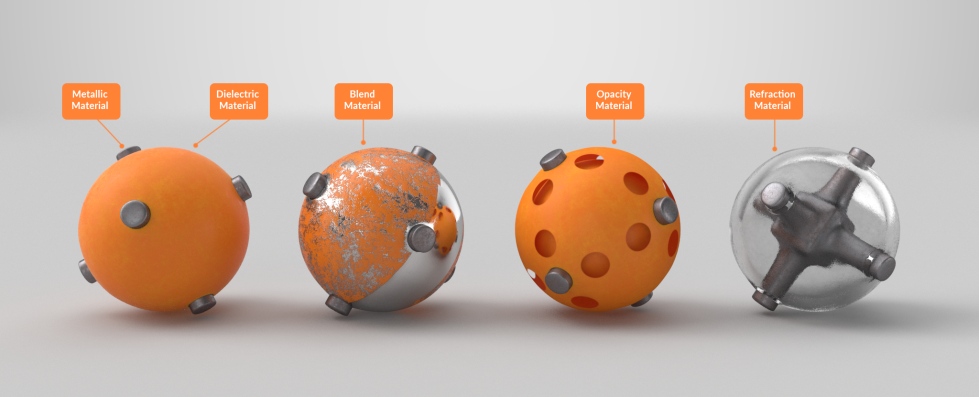 Download Material Example Calibration Scene for these five material examples.
Download Material Example Calibration Scene for these five material examples.
IOR values can also be set on the Refraction IOR settings as long as the “Lock Fresnel IOR to Refraction IOR” is on. Refractive materials must use only the Refract IOR.
BRDF type must always be set to GGX. This shading model provides the most physically accurate reflections for metallic materials.
Texture Map Settings
Texture maps must be applied to the right slots with the correct gamma. This section is a guide to correct material setup. You can also find the correct gamma types listed in the tables located in the Textures & Materials section of the StemCell 3D Modeling Specification.Plug the Diffuse map into the Diffuse Color slot. This is a sRGB map so Color Profile needs to be set to sRGB. Additionaly, the Extra VRay Attributes Color Space is set to Gamma and that Texture input gamma is set to 2.20.
Amount must always be set to 1.0 for Diffuse.
The Specular map needs to be plugged into the Reflection Color slot. This is a sRGB map so Color Profile needs to be set to sRGB. Additionaly, the Extra VRay Attributes Color Space is set to Gamma and that Texture input gamma is set to 2.20.
Amount must always be set to 1.0 for Reflection.
If the model uses an Emissive map, this will be plugged into the Self-Illumination slot. This is a sRGB map so Color Profile needs to be set to sRGB. Additionaly, the Extra VRay Attributes Color Space is set to Gamma and that Texture input gamma is set to 2.20.
All sRGB texture maps need the Color Profile set to sRGB. Additionaly, the Extra VRay Attributes Color Space is set to Gamma and that Texture input gamma is set to 2.20.
To access Extra VRay Attributes they will have to be activated. In the Attribute Editor under Attributes menu, “VRay > Texture input gamma” needs to be checked on.
After this is done an extra tab will appear named Extra VRay Attributes under the File Attributes tab for the texture map. Make sure that the Color Space is set to Gamma and that Texture input gamma is set to 2.20.
The Glossiness texture map is going to be plugged into Reflection Glossiness. This is a Linear map so Color Profile needs to be set to Linear sRGB. Additionaly, the Extra VRay Attributes Color Space is set to Linear.
For the map type, make sure to choose “Normal map in tangent space”.
When plugging in a Linear map make sure that Color Profile is set to “Linear sRGB”. This applies to the Glossines, Normal, and Refraction Map.
Under Extra VRay Attributes set the Color Space to Linear.
Transparent Materials
If transparent materials are present, they must follow the guidelines in How to setup Transparency & Opacity for StemCell.If the model uses an Opacity map, this will be plugged into the Opacity Map slot. This is a sRGB map so Color Profile needs to be set to sRGB. Additionaly, the Extra VRay Attributes Color Space is set to Gamma and that Texture input gamma is set to 2.20.
If the material uses Refraction, you may choose a value from the color picker that is Achromatic, meaning it possesses no hue information. The value used for Refraction Color should be Black, White, or a varying shade of Grey. Be sure that Amount is set to 1.0 and that the checkbox for “Affect Shadows” is selected.
If the material uses a Refraction map, this will be plugged into the Refraction Color slot. This map should also be Achromatic. Be sure that Amount is set to 1.0 and “Affect shadows” is also checked on. This is a Linear map so Color Profile needs to be set to Linear sRGB. Additionally, the Extra VRay Attributes Color Space is set to Linear, as shown above.
What if my texture map set has multiple material types?
There are some situations where a material may require a dielectric and metallic materials on the same surface. See When to use Blend Materials for more information on these situations.When an individual dielectric or metallic material can not be separated by object, that is the only time a blend material needs to be used. The Blend material is used to combine the 2 different IORs for dielectrics and metals. This way one material applied to the single object represents both surface types. A dielectric version of the material is created as Material 1 using correct low IOR value. A copy of that material is made for the metallic version as Material 2 with correct high IOR. The Metallic map is used as the Mask.
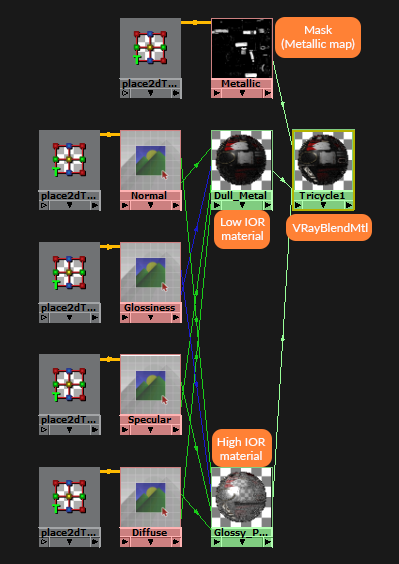 Example of a Blend Material shading network.
Example of a Blend Material shading network.
When plugging in your materials to the V-Ray Blend material, typically the lower IOR material will be plugged into the Base Material slot while the higher IOR material will be plugged into the Coat Material 0 slot. The two materials will then be blended together by adding the Metallic map to the Blend Amount slot for Coat Material 0.
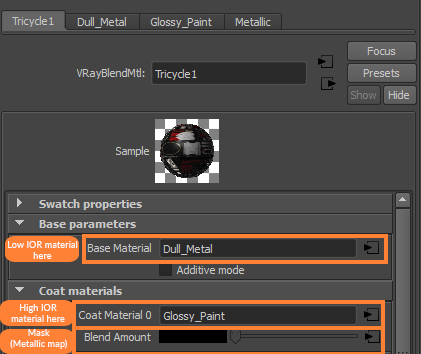 Example of a Material organization for V-Ray Blend material.
Example of a Material organization for V-Ray Blend material.