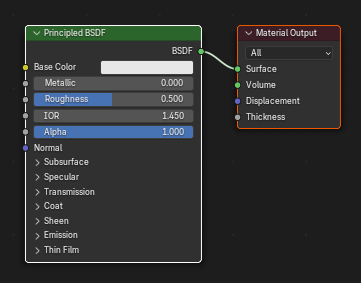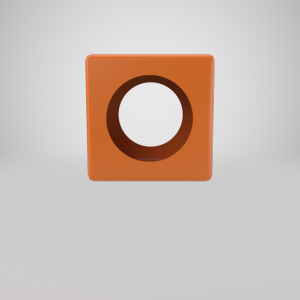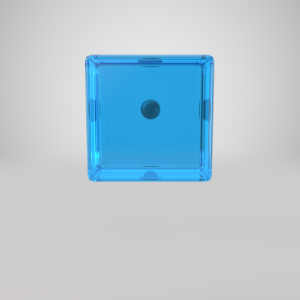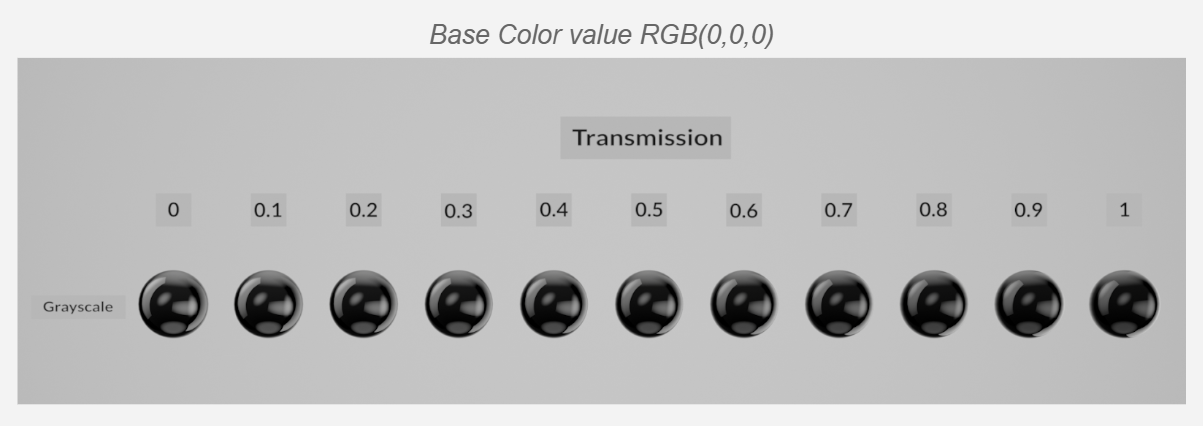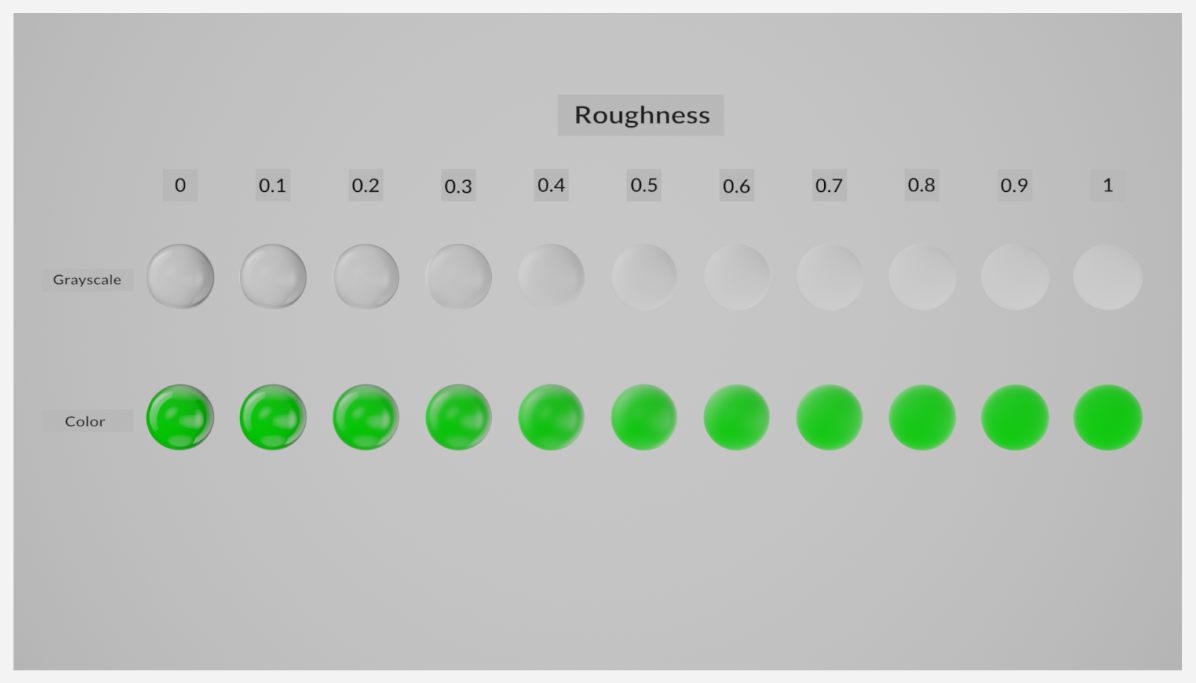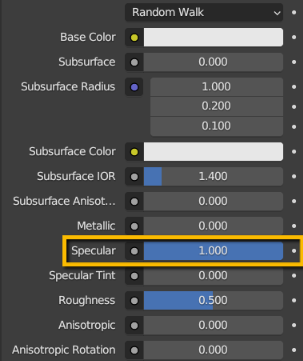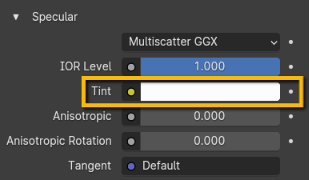Transmission Tips in Cycles
The point of this page is to help our contributors in the creation of transparent textures and materials. This is not to say our way is superior, but in fact a way to achieve the most consistent conversion results to date. The following notes are based on real time friendly modern day practices, so most content should flow seamlessly into current DCC and RT applications.
Note that this workflow within Blender uses the Principled BSDF shader.
In the world of 3D, there is opacity, and there is transparency.
When we say opacity, we typically mean an opacity cutout. Which means an object or part of an object is either visible or not visible. The opacity map should contain only pure black or pure white values to determine which areas of the object will be visible and not. This should be the only method in which opacity maps are used. Besides this use case, Opacity is not used in any other way for the purposes of StemCell models.
When the term transparency is used, we refer to objects that are translucent, such as glass or water. With Cycles as the renderer, the map used for transparency is called the transmission map. The transmission map can only be set as a grayscale value within the Principled BSDF shader.
Transmission
The brighter the Transmission Weight value, the more transparent the object becomes.
Transmission Weight Shift from RGB(0,0,0) – RGB(255,255,255)
| Result |  |
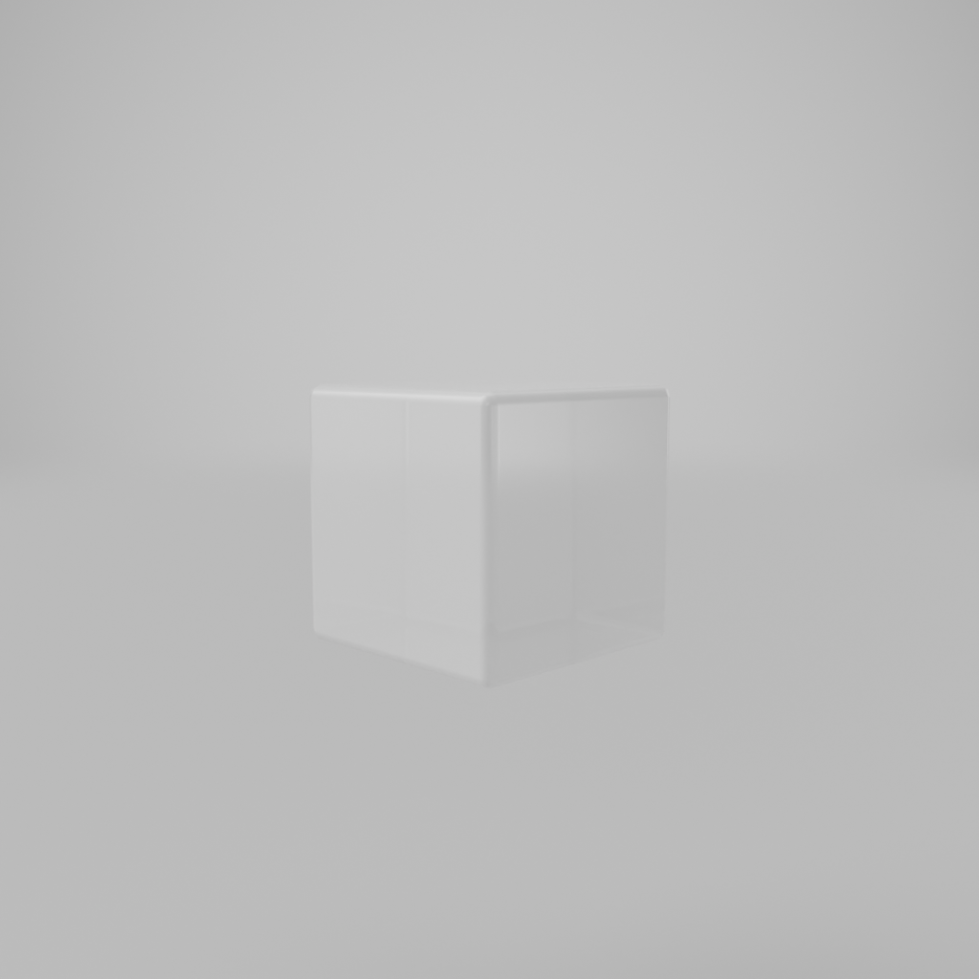 |
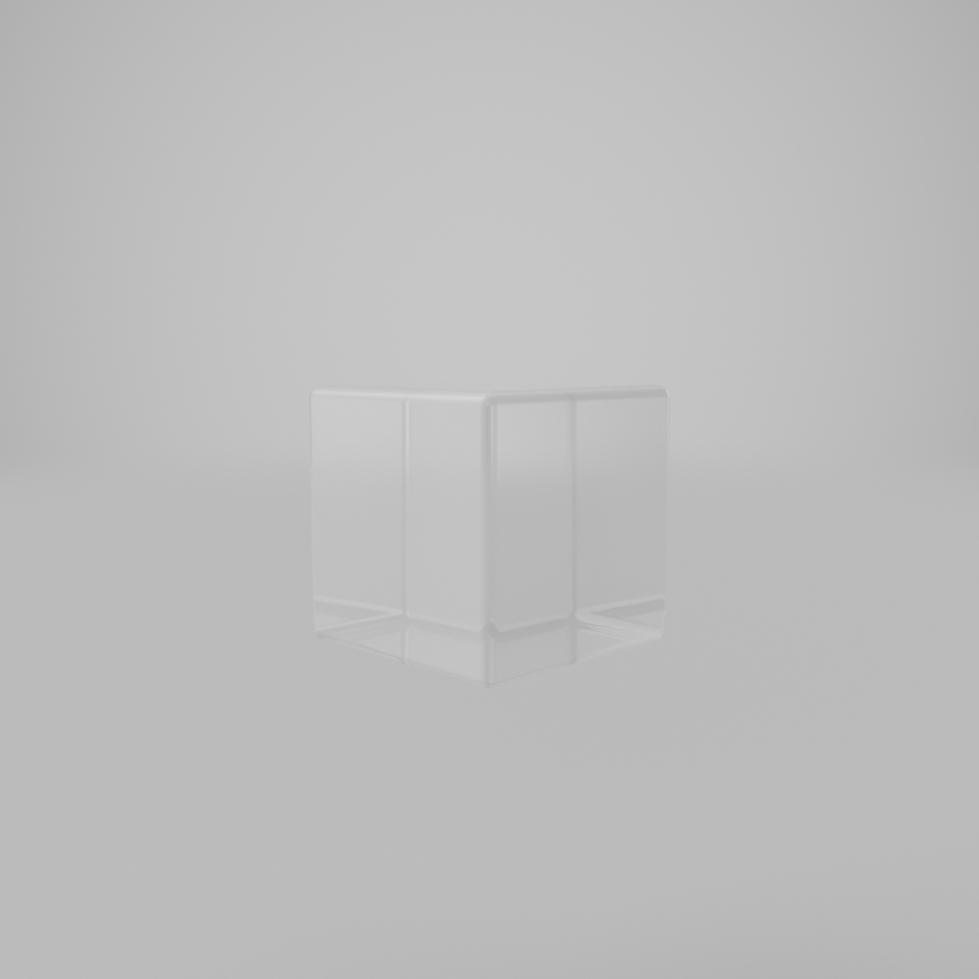 |
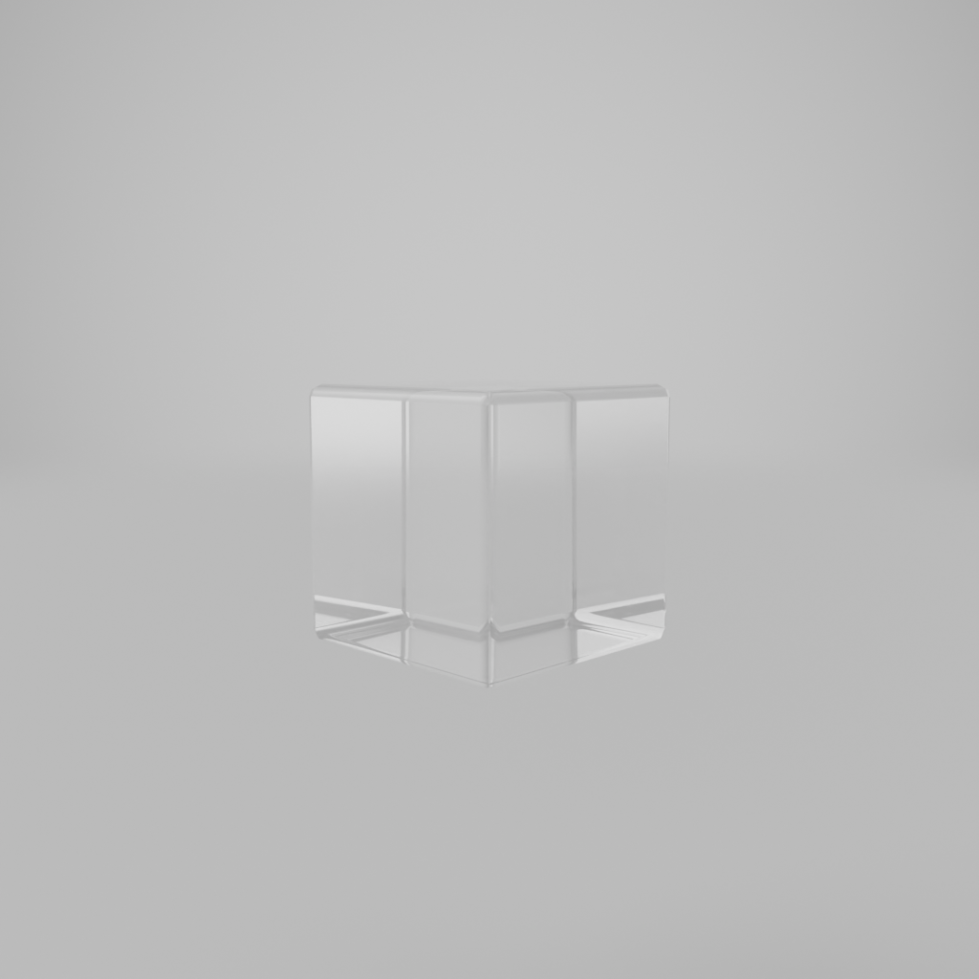 |
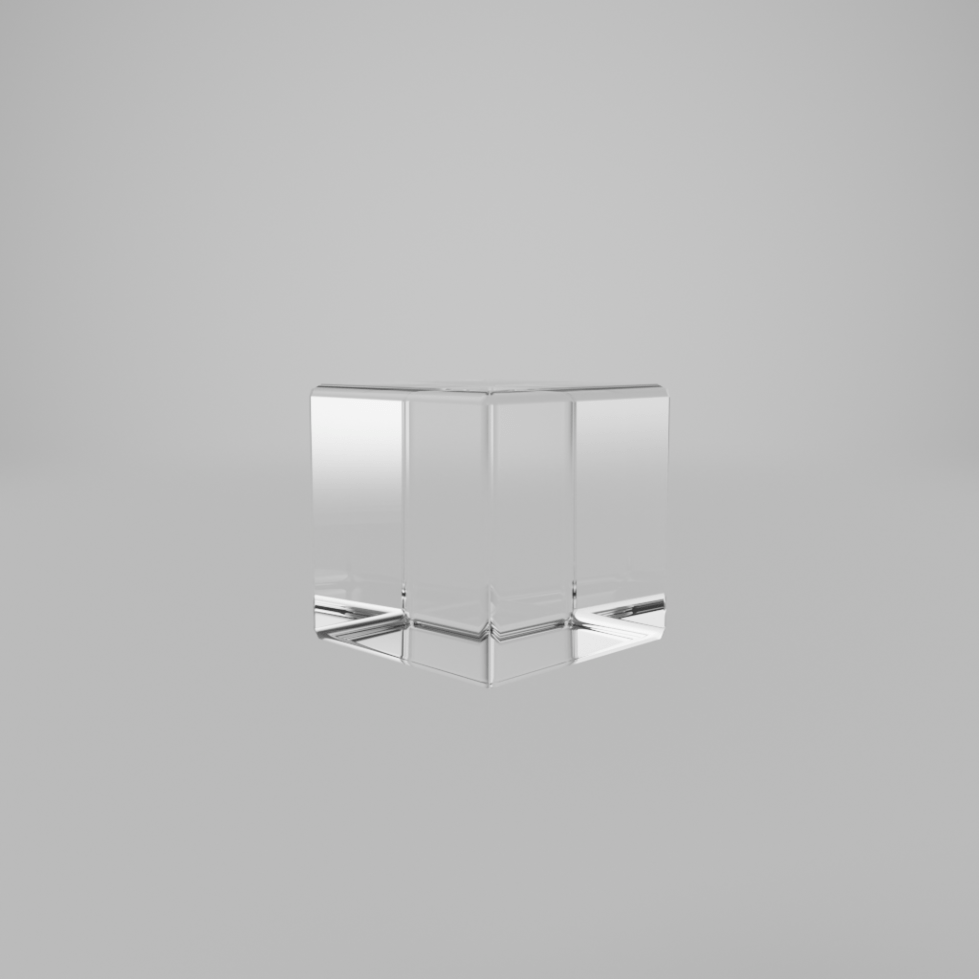 |
| Base Color | 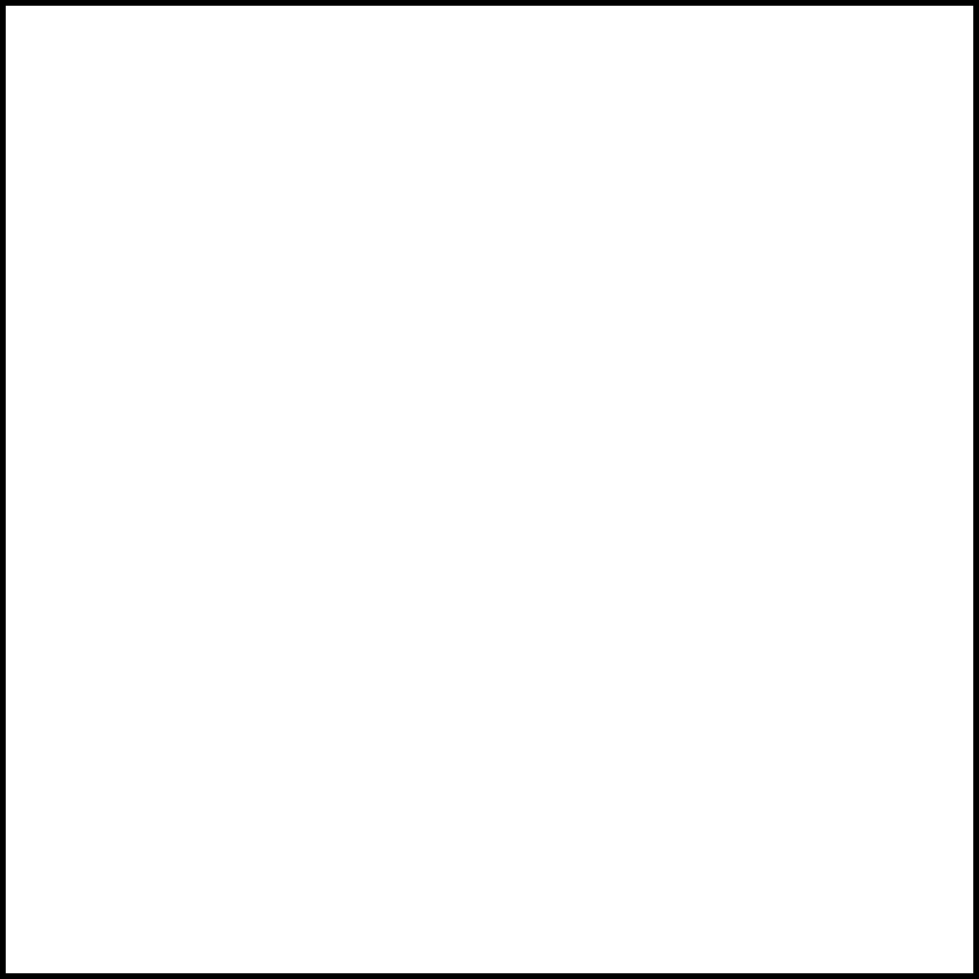 |
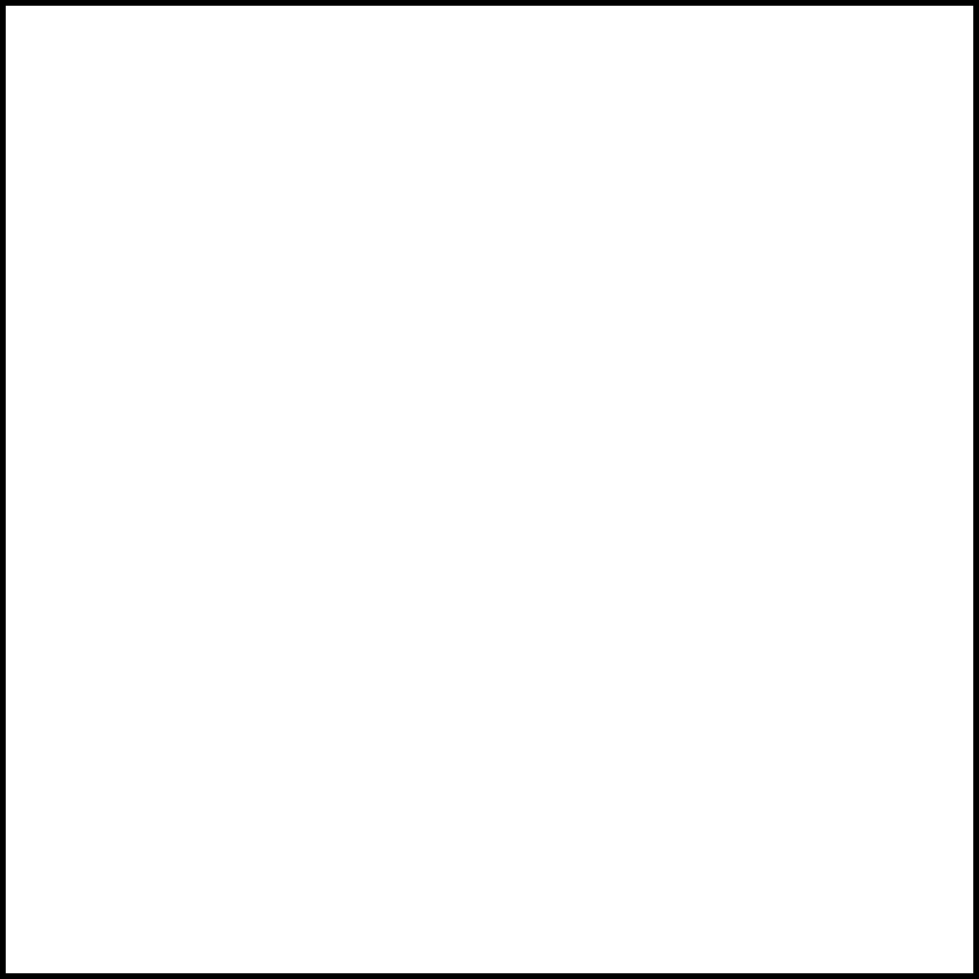 |
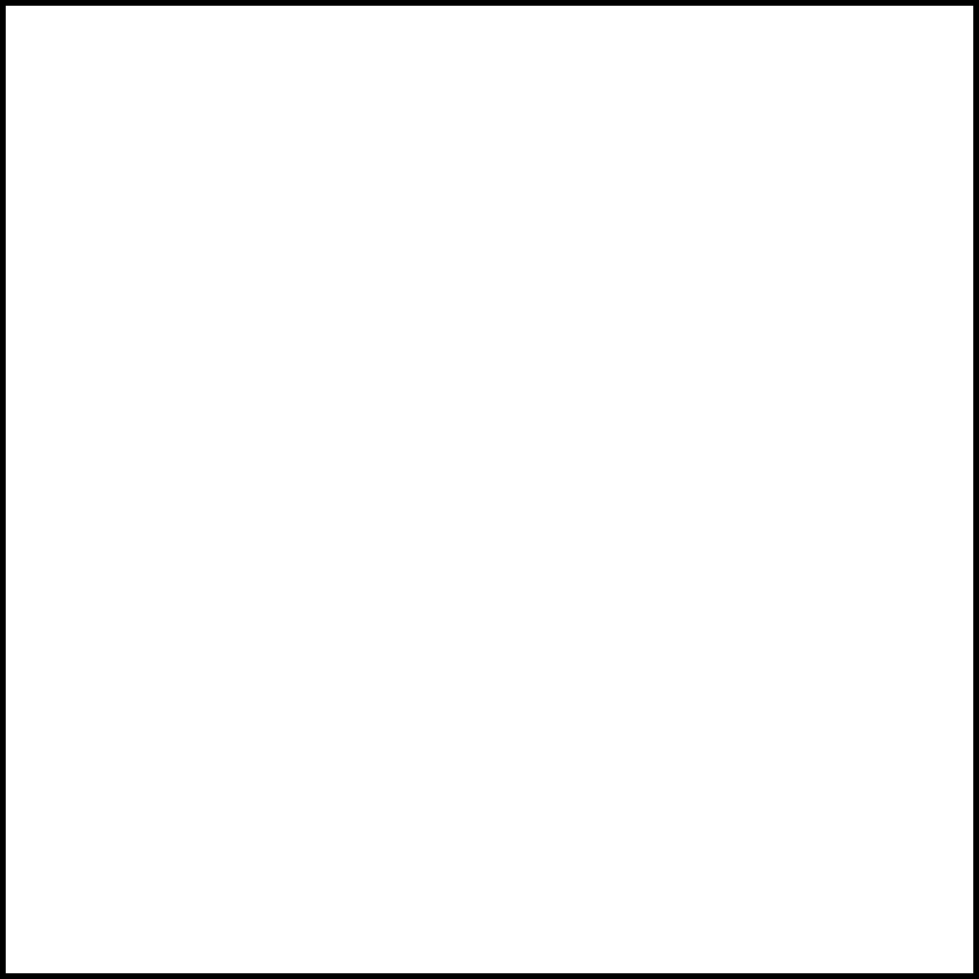 |
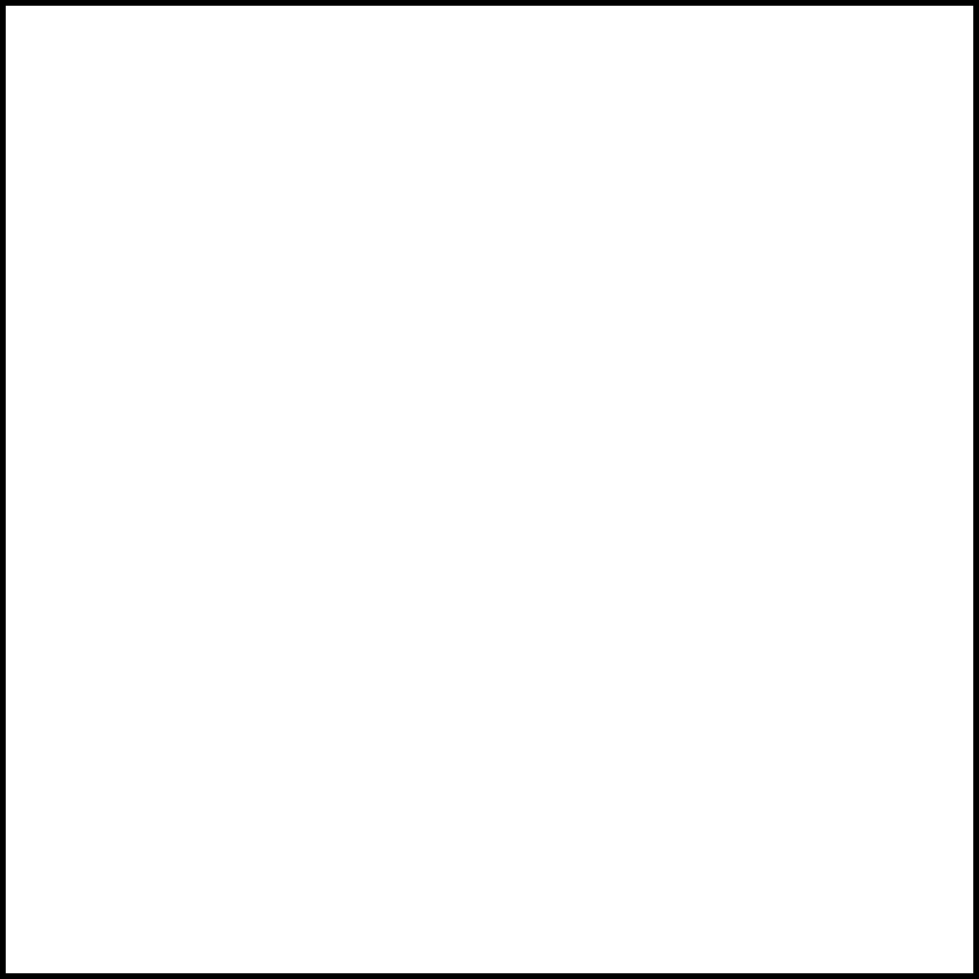 |
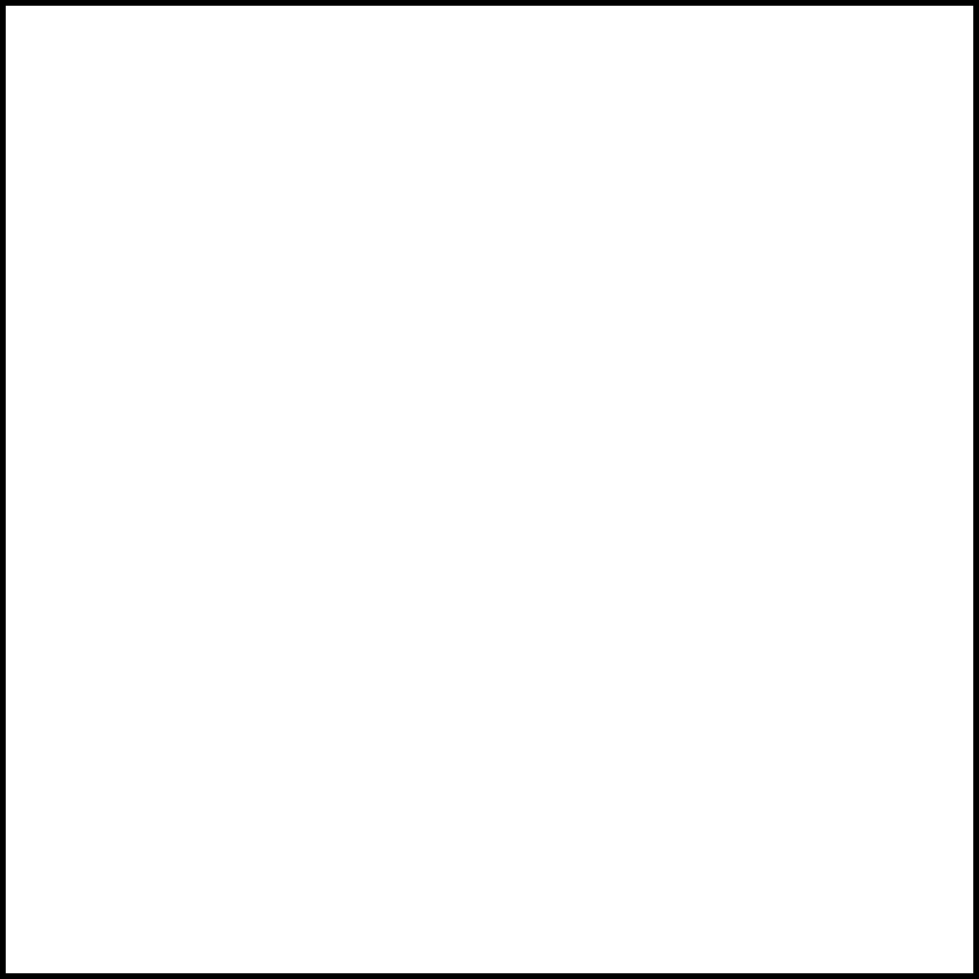 |
| Transmission |  |
 |
 |
 |
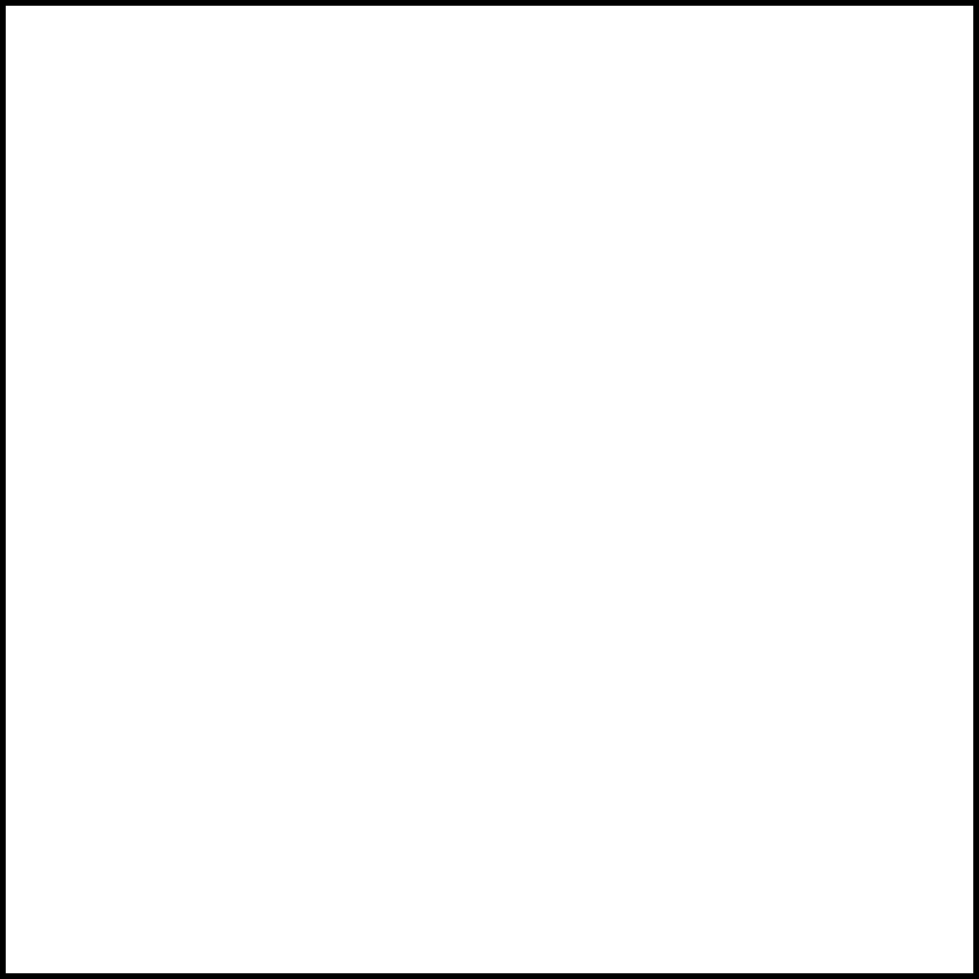 |
Base Color
The same is true for the Base Color. The brighter the value, the more transparent the object becomes.
Base Color Shift from RGB(0,0,0) – RGB(255,255,255)
| Result |  |
 |
 |
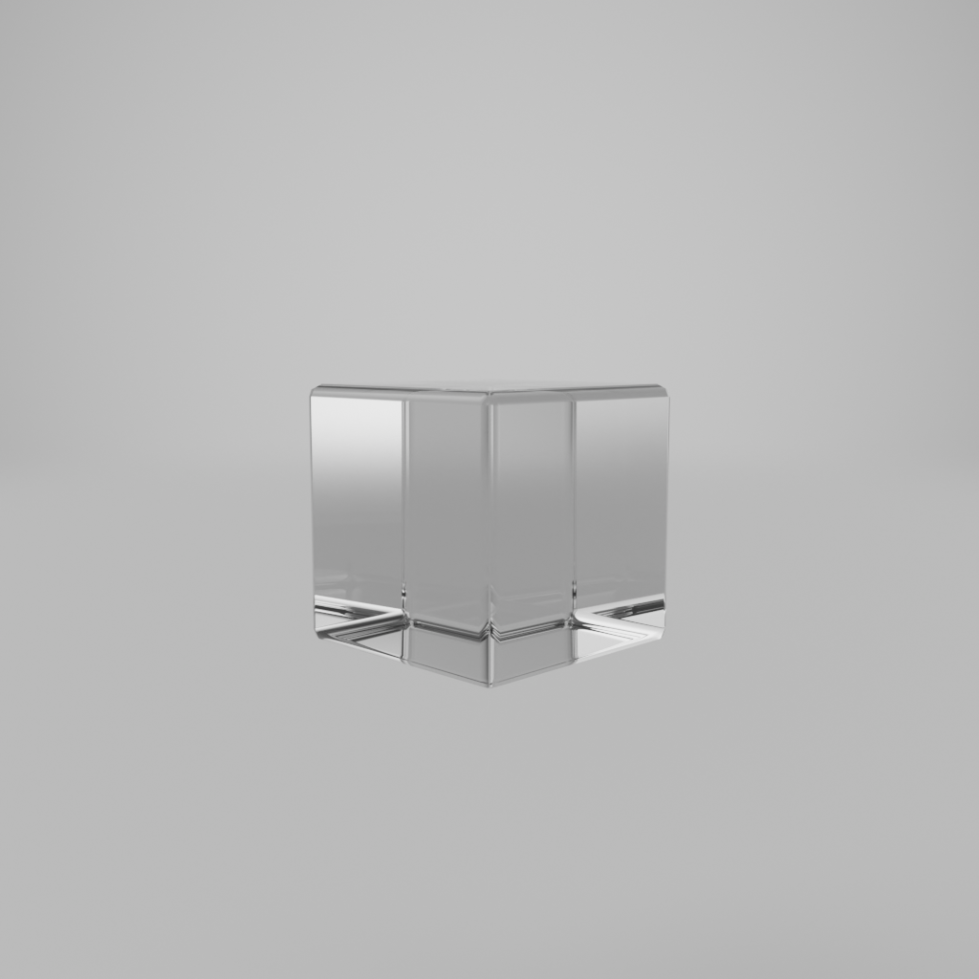 |
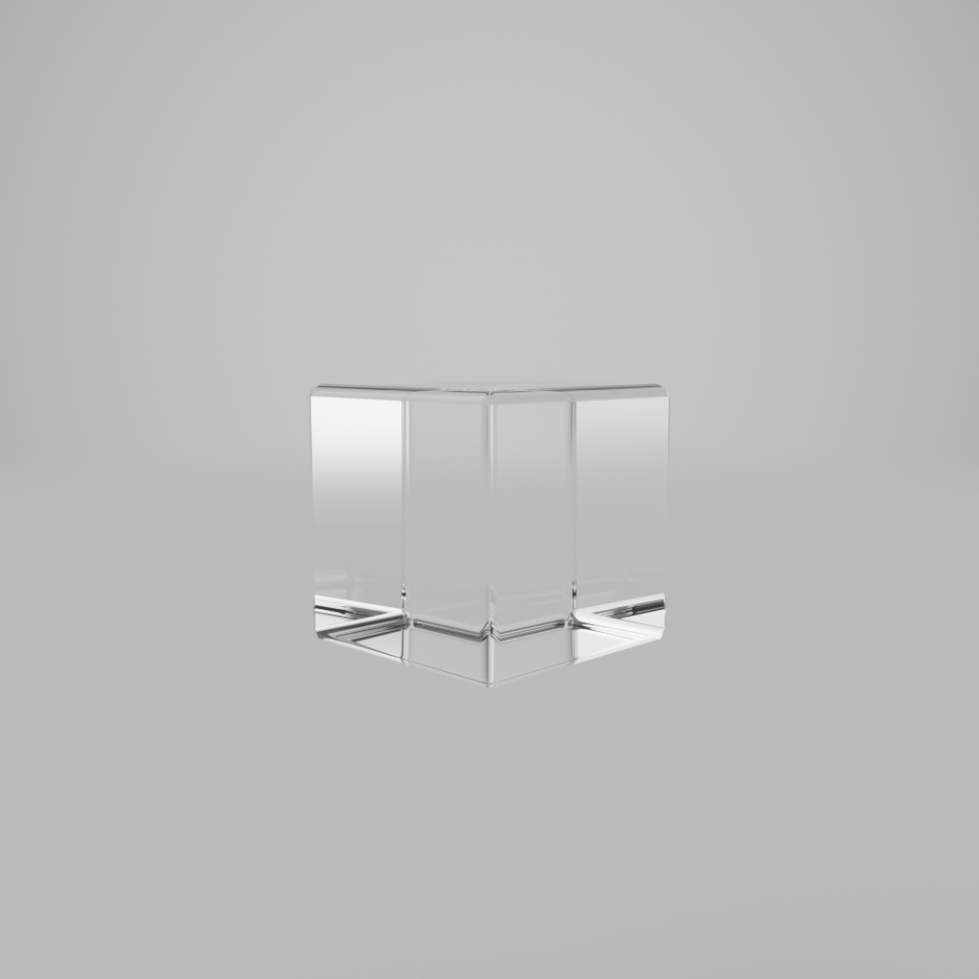 |
| Base Color |  |
 |
 |
 |
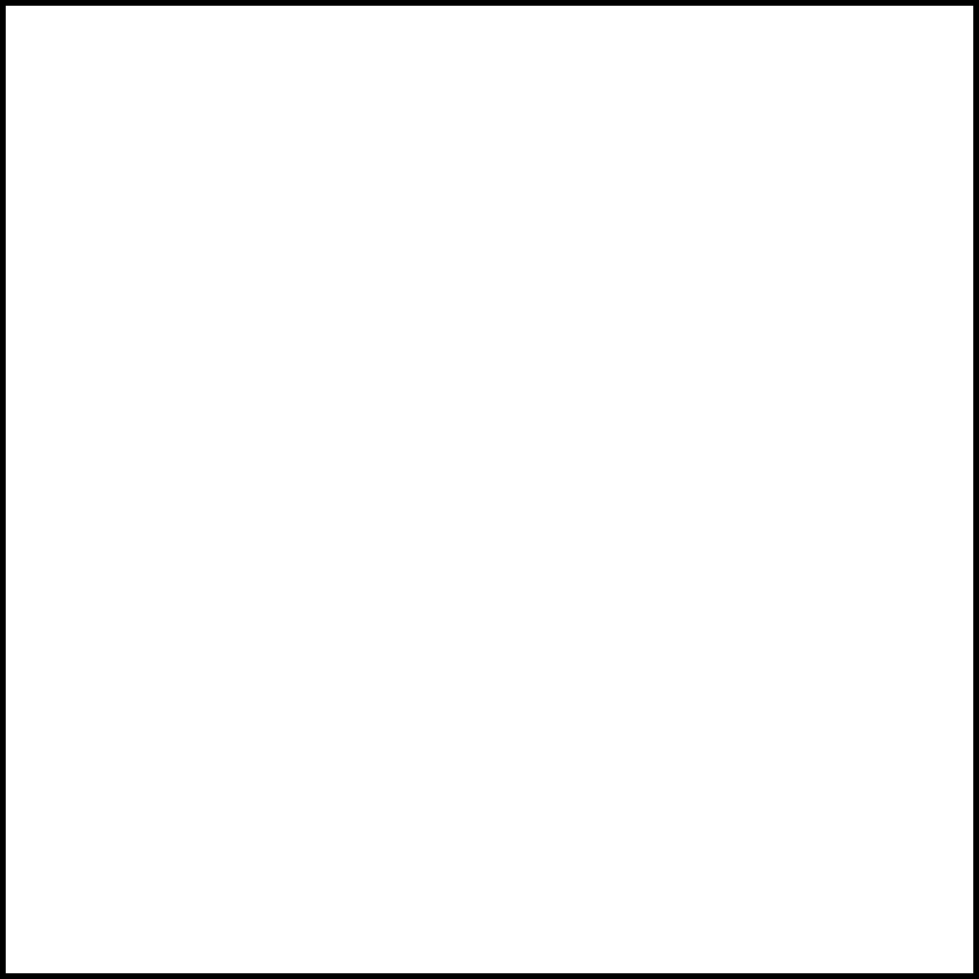 |
| Transmission | 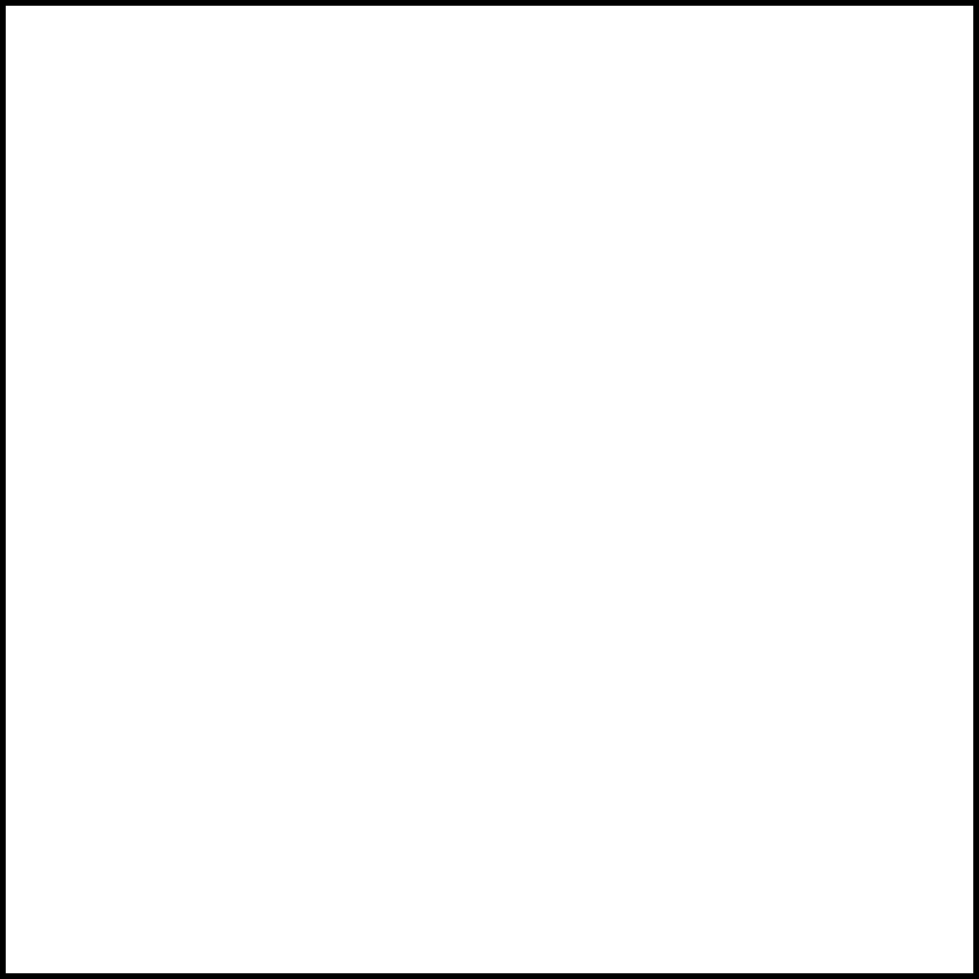 |
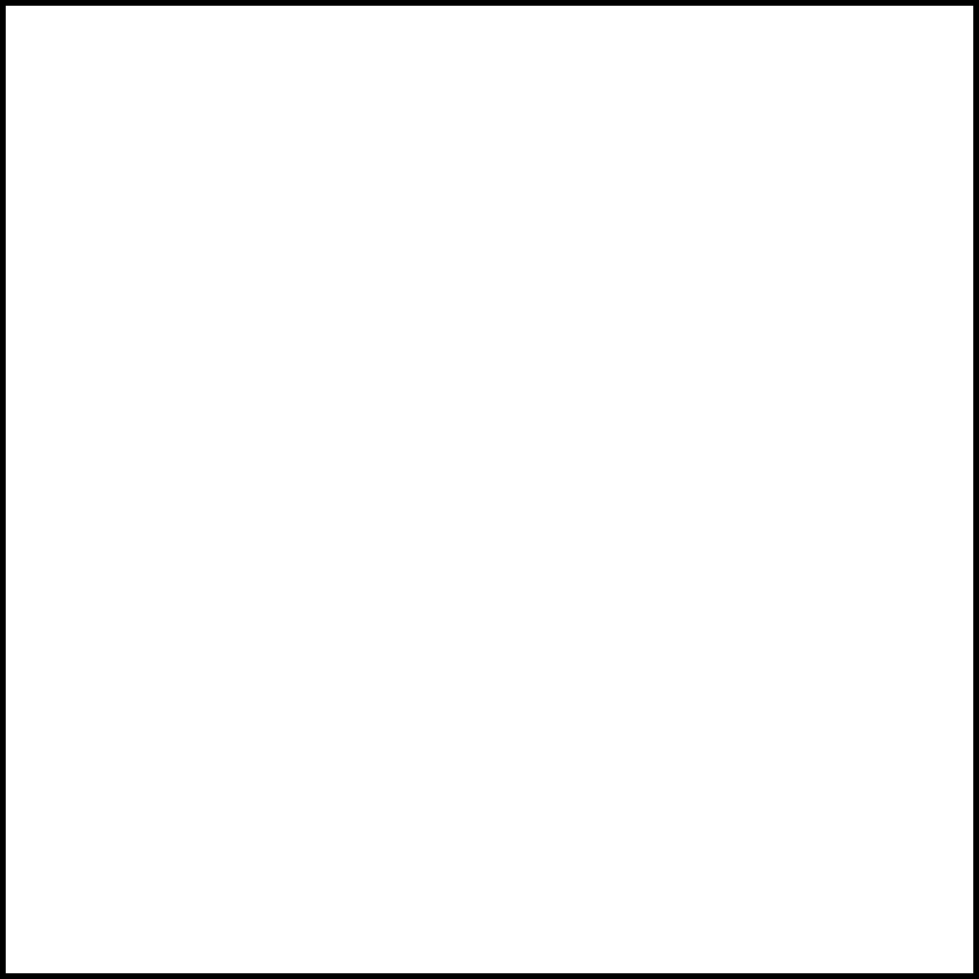 |
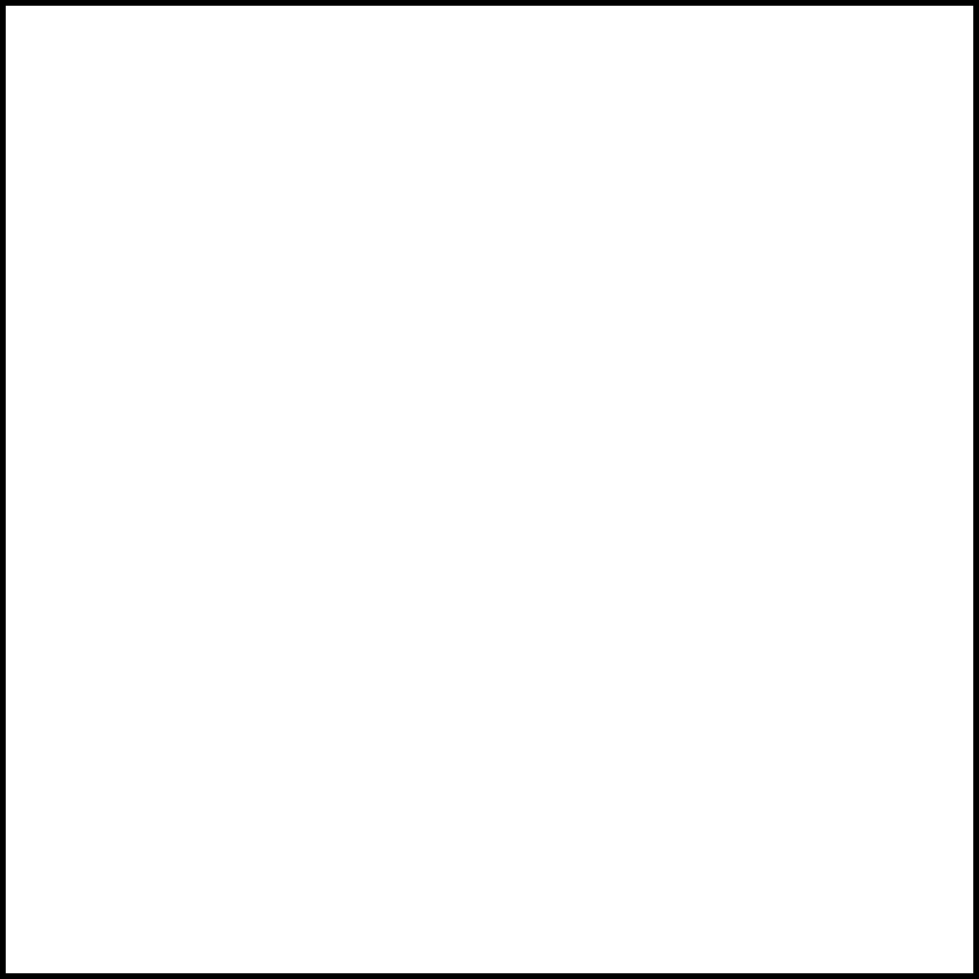 |
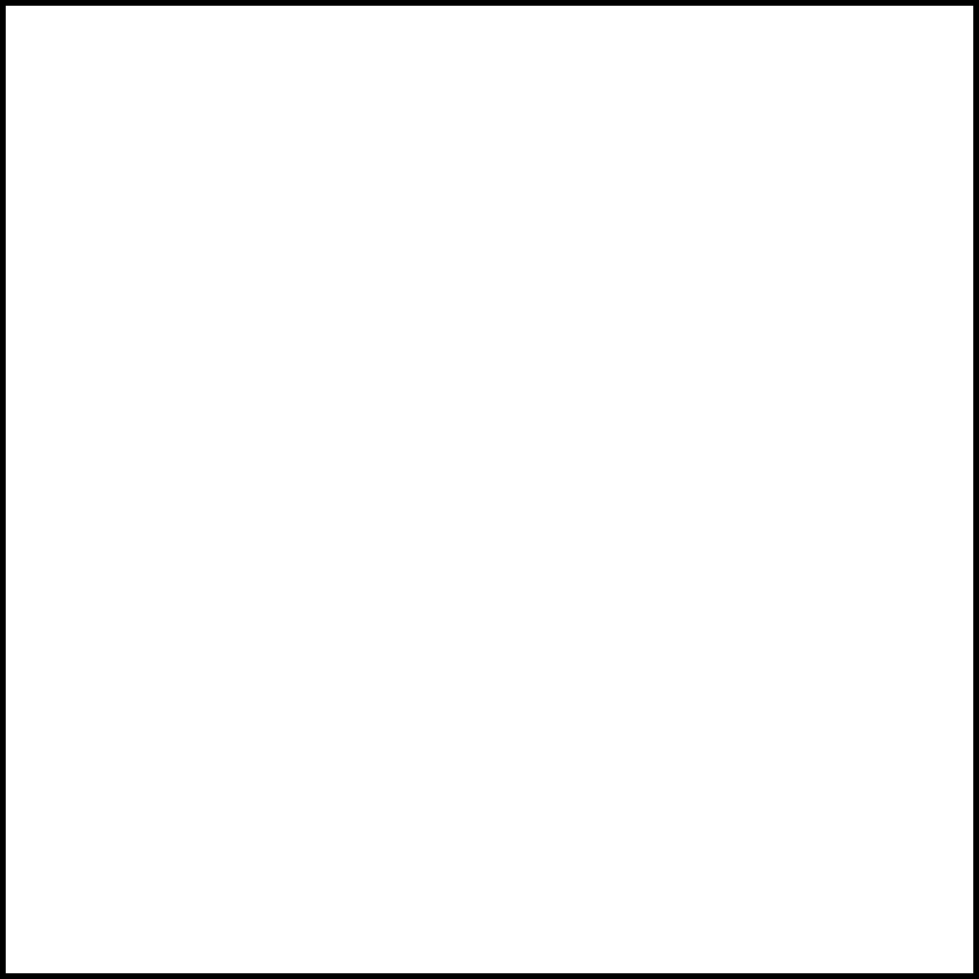 |
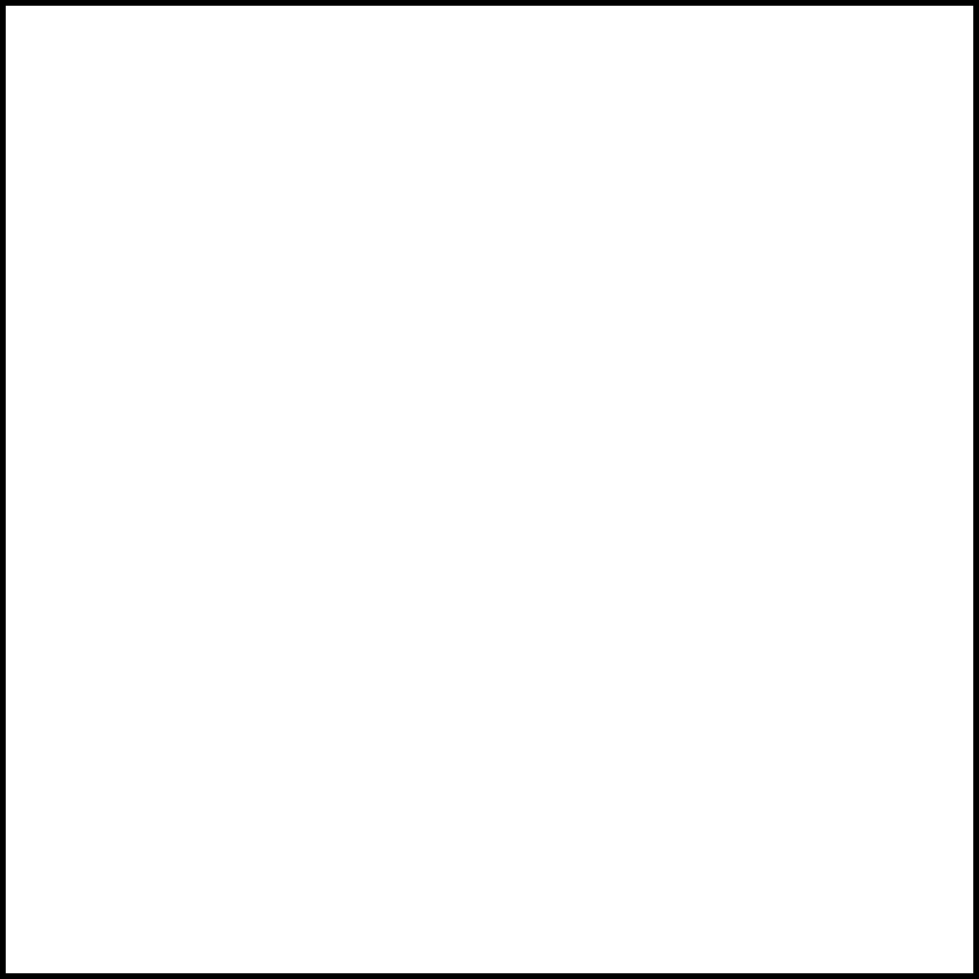 |
You may have noticed above, even with a Transmission value of pure white, if the Base Color value is too dark, this can cancel out the transmissive properties intended.
Since the Transmission Weight parameter only supports a value of 0-1, if glass with color is desired, then the color must be stored within the Base Color map.
| Result | 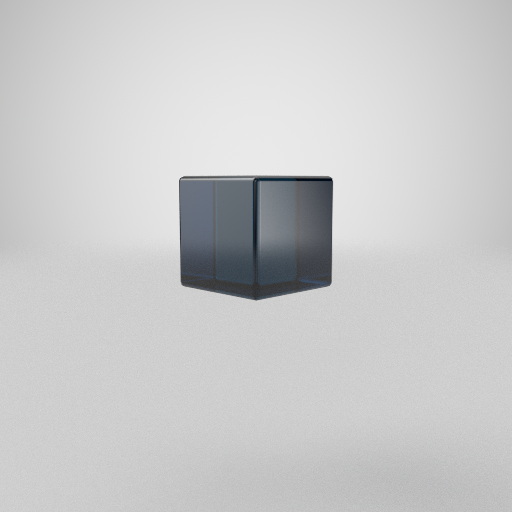 |
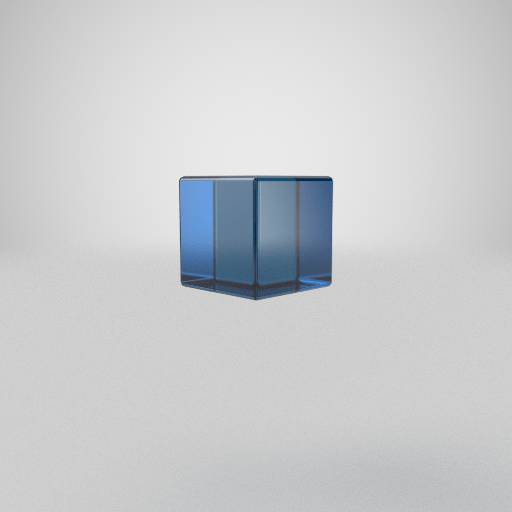 |
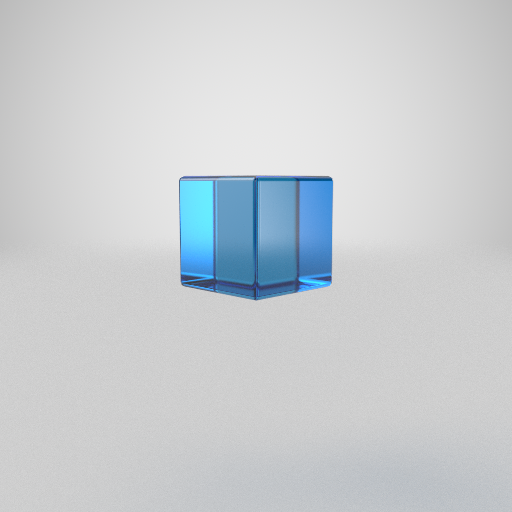 |
 |
|
| Base Color |  |
 |
 |
 |
|
| Transmission | 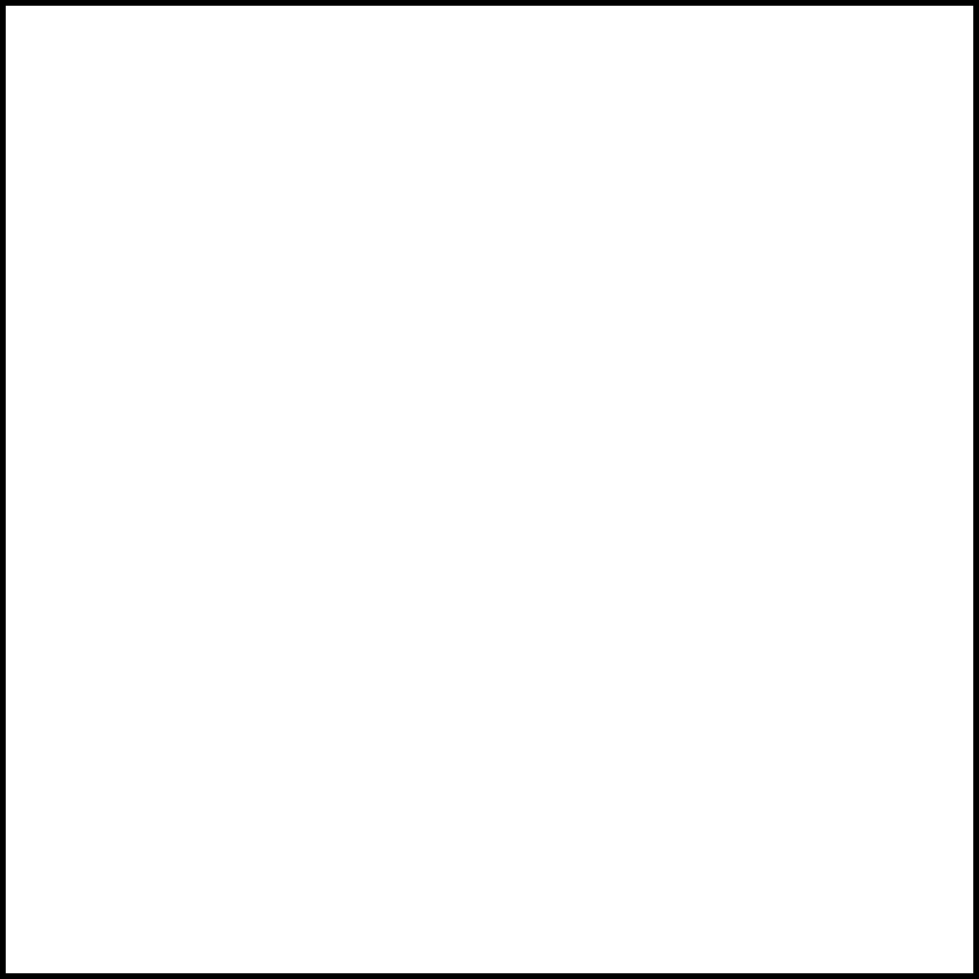 |
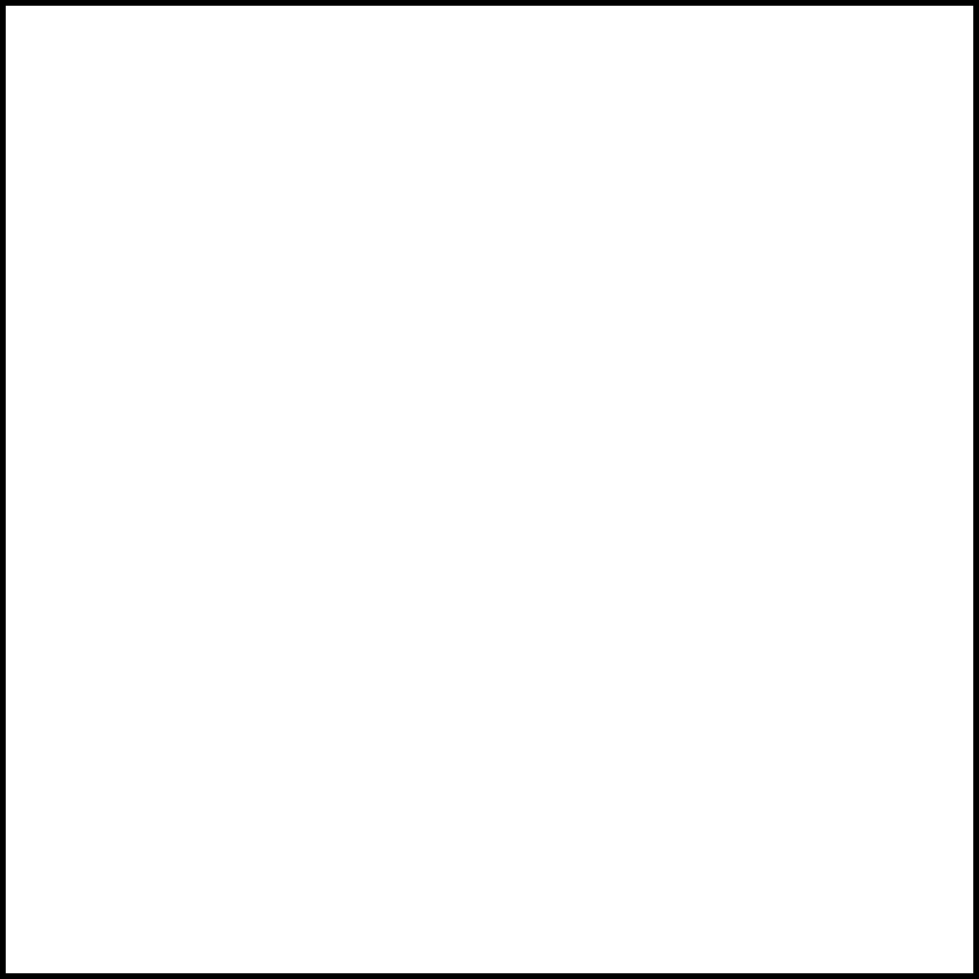 |
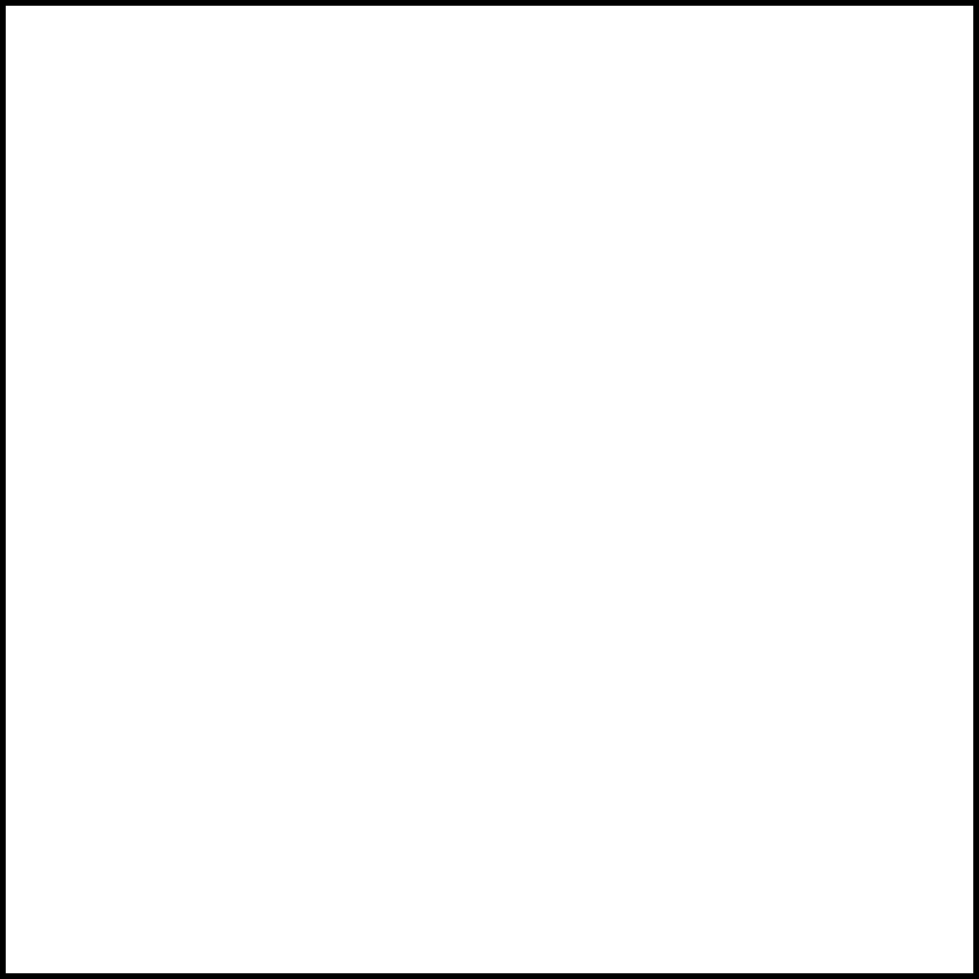 |
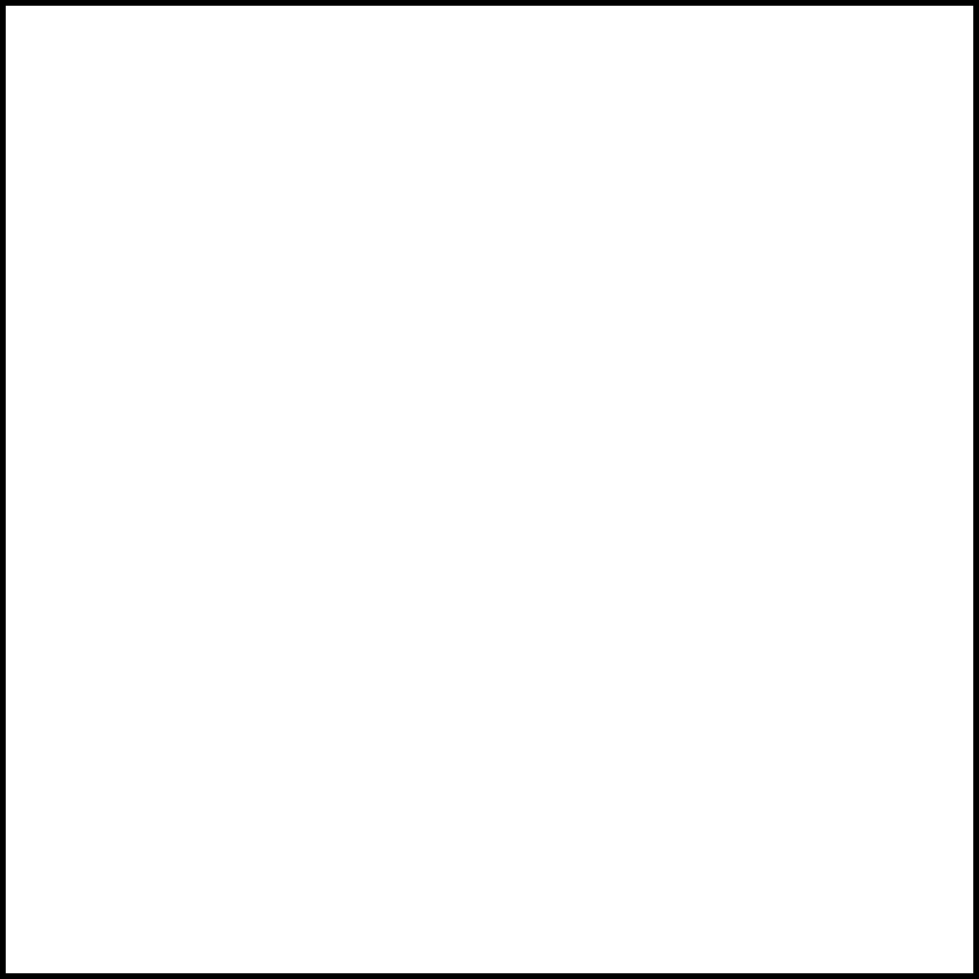 |
Roughness
The Roughness map is a great way to reduce the amount of transparency. By brightening the roughness, the objects becomes less transparent. Potential applications of this method would be for areas that are worn down, scratched, dirty, or frosted glass.
We currently do not support the use of Specular Level maps, but we do understand that this value is important to the way a model renders. This is why we strongly recommend setting the Specular Weight to 1.0, Specular Color to pure white, and then making any adjustments needed to the Base Color, Roughness and Transmission maps for your desired result.
Specular Value – Make sure that the Specular Value is set to pure white.
Transmission – To make things easy, set the Transmission value within the Transmission map to pure white for any transparent objects. This will allow the Base Color to fully drive the color and transparency.
Base Color – Set to any desired value keeping in mind that the darker the value, the less transparent the object becomes. This includes grayscale or color.
Roughness – Adjust the grayscale value until desired look is achieved. Brighter the map is, the more diffuse highlights become, and less transparent the object becomes as well.