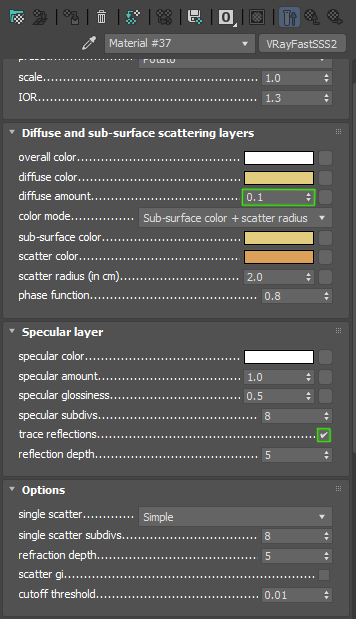Setting up V-Ray Materials for PixelSquid
One of the great features of PixelSquid is that we create Photoshop PSDs products from Render Elements that the end user can modify. In order for us to offer this functionality, it’s important to set up your V-Ray materials correctly to contribute to all Render Elements. These are relatively standard setting, so fortunately you should not encounter any major issues during the creation of your scenes. These are good rules to follow for your other productions.
1.0 V-Ray Materials
All materials need to be V-Ray materials. These rules apply to all V-Ray material types that contain the specified parameter.
1.1 Diffuse
1.1.1Diffuse Color Value between 5 and 180
For monochrome diffuse having a value darker than 5 can cause the Render Element contribution for the Base layer to have little to no contribution. Having a value brighter than 180 will blow out the Render Elements added on top of the Base and Lighting layers in the final PSD product.
1.1.2Dark Diffuse for Metals
Metals must have a dark diffuse value for accurate contribution in the final PSD product. Color for metal materials come from Reflection color.
1.1.3Dark Diffuse for Glass
Glass must have a dark diffuse value for accurate contribution in the final PSD product. Color for glass materials comes from Fog color.
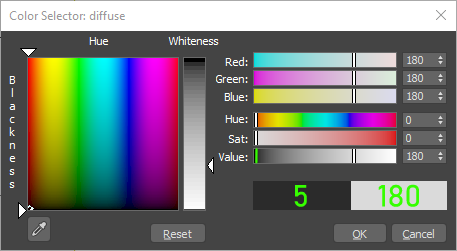
1.2Reflection
1.2.1Reflection Color Value between 20 and 230
Having a value darker than 20 can cause the Render Element contribution for the Reflection layer to have little to no contribution. Having a value brighter than 230 will blow out the Reflection layer. Reflection should also never be darker than the Diffuse value.
1.2.2Reflection Glossiness Value between 0.4 and 0.98
No object in real life has 100% perfect sharpness in reflection. Glossiness below 0.4 causes a very uniform shine layer, this makes the model look flat.
1.2.3Fresnel Reflections On
Turning this on makes reflection strength viewing angle dependent for more realistic reflections.
1.2.4IOR
IOR (Index of Refraction) value must be adjusted to the type of material. After several testing with our Light Rig these values generate the best results:
- Water – 1.325
- Glass/Acrylic – 1.5-1.6
- Shiny plastics – 1.46-1.85
- Polished woods and paint – 1.85-2.2
- Dull Metals – 4-6
- Reflective metals – 8-15
1.2.5Max Sudivs 8
Subdivisions rarely need to be increased beyond the default of 8. Render speed significantly slows as subdivisions go up. Render Settings affect materials visual quality at render.
1.2.6Affect Channels: Color Only
Affect Channels must be set to “Color only” otherwise errors will appear in the in the final PSD product due to incorrect Alpha contribution to the render elements.
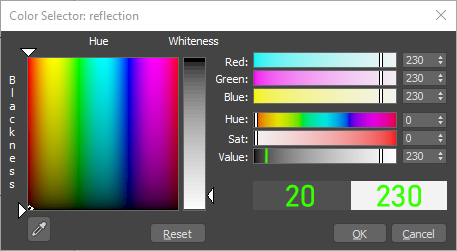
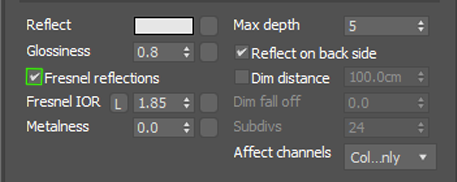
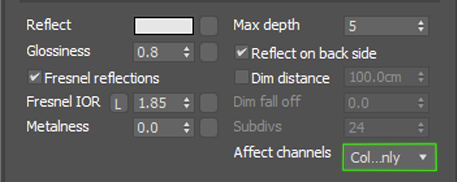
1.3Refraction
Refractions shouldn’t go above a value of 230.
1.3.1Affect Shadows On
Affect Shadows should always be ON for Refractive materials for accurate light transmission through the material.
1.3.2Affect Channels: Color and Alpha
Affect Channels must be set to “Color + Alpha” for accurate transparency in the Alpha Render Element necessary for the final PSD Product. Only in cases where an Opacity map is being used refractions should then be set to affect color only.
1.3.3Accurate IOR
IOR value must be accurate for type of material. Examples are listed.
-
- Water – 1.3
- Glass/Acrylic – 1.5-1.6
- Crystal – 2.0
- Diamond – 2.4
1.3.4Max Sudivs 8
Subdivisions on rarely need to be increased beyond the default of 8. Render speed significantly slows as subdivisions go up. Render Settings affect materials visual quality at render.
1.4Bump and Normal Maps
1.4.1Map settings
The blur setting should always be set to minimum to retain maximum detail in normal and bump maps. Also, Use of Real World Scale should be avoided.
1.4.2Gamma
Normal bump maps should be loaded with a gamma of 1.0
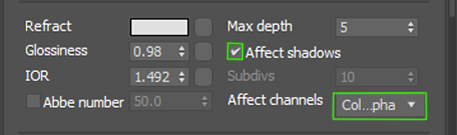 \
\
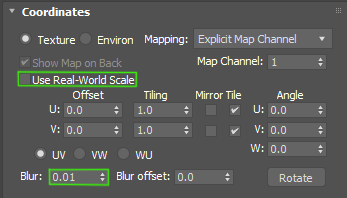
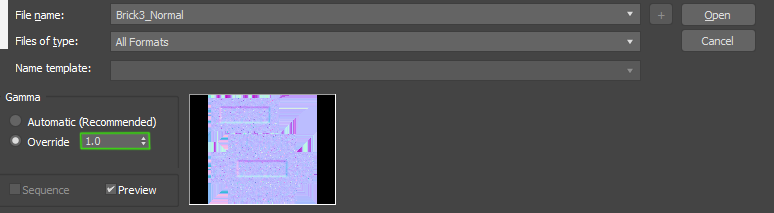
1.5Opacity Maps
1.5.1Maps 100% Black and White
Opacity maps must be 100% black and white only. Gradient values in the opacity can cause errors in the Alpha and creates problems in selection maps of the final PSD product. Partial opacity should be handled through Refraction properties using the opacity maps for complete cutouts.
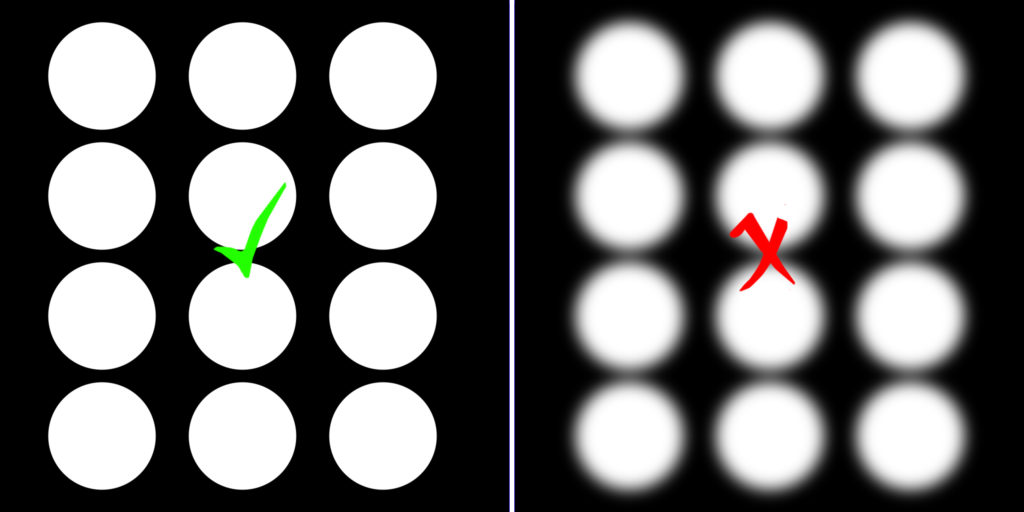
2.0Sub-surface Materials
Sub-surface materials, such as VRayFastSSS2, contribute to Render Elements differently than standard VRayMtl. To ensure the final PSD product has correct Render Element output there are these points must be followed.
2.1Diffuse Amount 0.1 or Higher
This affects how much the diffuse color contributes to Render Elements and overall appearance of the material. If diffuse amount is 0.0 the Lighting Render Element will be empty and the diffuse color has no affect on the material at all.
2.2No Falloff Maps
The layer contribution does not react to fall off maps correctly and can break the material. This can cause a variety of issues with the Render Elements appearing incorrect.
2.3Trace Reflection On
The “trace reflections” check box must be on for all subsurface materials. If the checkbox is not on there will be no Reflection element contribution.