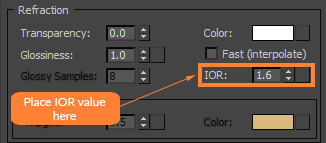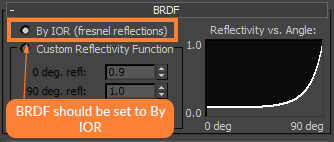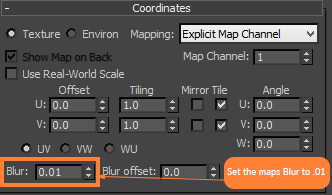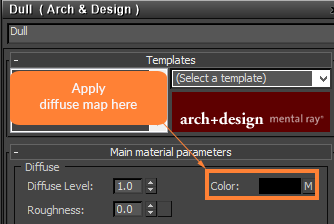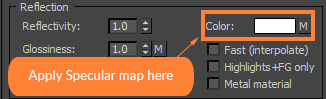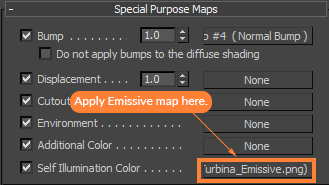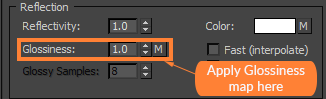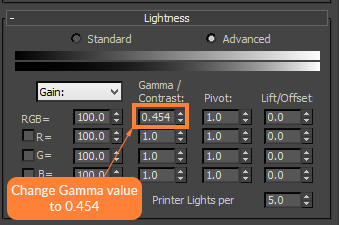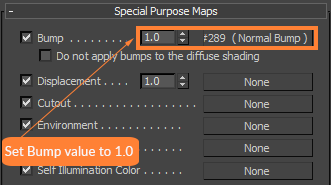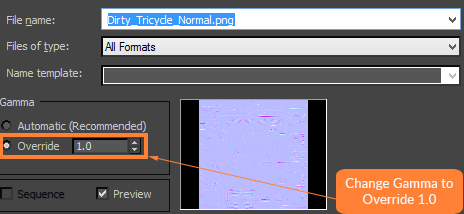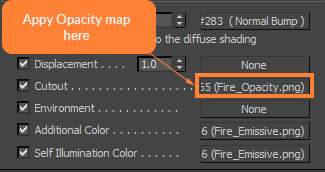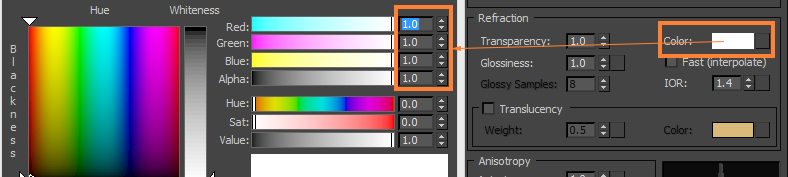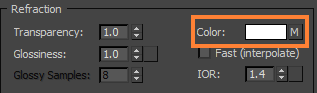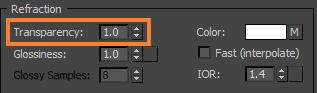Material Settings
When setting up materials for StemCell there are some general setting that must always be used. These settings are necessary to maximize consistency and portability to other renderers. Setting up for Mental Ray is pretty straight forward with a few minor adjustments. With Mental Ray in 3ds Max you will be using the Arch&Design material. Download the Calibration scene with example materials here, or below the example image.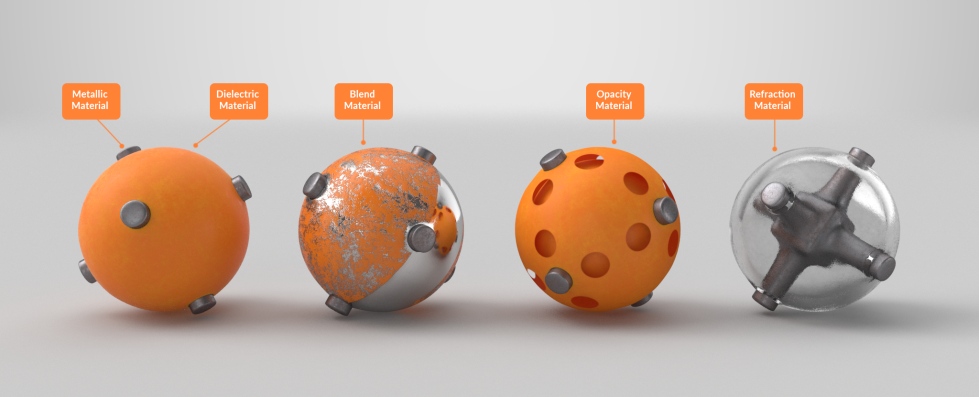 Download Material Example Calibration Scene for these five material examples.
Download Material Example Calibration Scene for these five material examples.
IOR values can only be set on the Refraction IOR setting.
BRDF type must be set to “By IOR(fresnel reflections)”. This shading model provides the most physically accurate reflections for metallic materials.
Texture Map Settings
Texture maps must be applied to the right slots with the correct gamma. This section is a guide to correct material setup. You can also find the correct gamma types listed in the tables located in the Textures & Materials section of the StemCell 3D Modeling Specification.Plug the Diffuse map into the Diffuse Color slot. This is a sRGB map so it needs to be left on Automatic(Recommended) for bitmap gamma.
The Specular map needs to be plugged into the Reflection Color slot. Reflectivity must be set to 1.0 instead of the 0.6 it is by default. This is a sRGB map so it needs to be left on Automatic(Recommended) for bitmap gamma.
If the model uses an Emissive map, this will be plugged into the Self Illumination Color slot. This is a sRGB map so it needs to be left on Automatic(Recommended) for bitmap gamma.
The Glossiness texture map is going to be plugged into Reflection Glossiness, but it needs some additional adjustments for Mental Ray beforehand.
When loading the Glossiness texture map do NOT give it a Gamma Override of 1.0. Leave it on Automatic(recommended).
For the Glossiness map to contribute properly, to match other renderers, it will have to be plugged into a Color Correction node. The Gamma value needs to be changed to 0.454.
When plugging in a Linear map make sure that Gamma is changed to “Override 1.0”. This applies to the Normal and Refraction Map.
Transparent Materials
If transparent materials are present, they must follow the guidelines in How to setup Transparency & Opacity for StemCell.If the model uses an Opacity map, this will be plugged into the Cutout slot. This is a sRBG map so it needs to be left on Automatic(Recommended) for bitmap gamma.
If the material uses Refraction, you may choose a value from the color picker that is Achromatic, meaning it possesses no hue information. The value used for Refraction Color should be Black, White, or a varying shade of Grey.
If the material uses a Refraction map, this will be plugged into the Refraction Color slot. This map should also be Achromatic. This is a Linear map so it needs to use Gamma Override set to 1.0, shown above.
Refract transparency amount must be set to 1.0 when a color or map is in use.
What if my texture map set has multiple material types?
There are some situations where a material may require a dielectric and metallic materials on the same surface. See When to use Blend Materials for more information on these situations.When an individual dielectric or metallic material can not be separated by object, that is the only time a blend material needs to be used. The Blend material is used to combine the 2 different IORs for dielectrics and metals. This way one material applied to the single object represents both surface types. A dielectric version of the material is created as Material 1 using correct low IOR value. A copy of that material is made for the metallic version as Material 2 with correct high IOR. The Metallic map is used as the Mask.
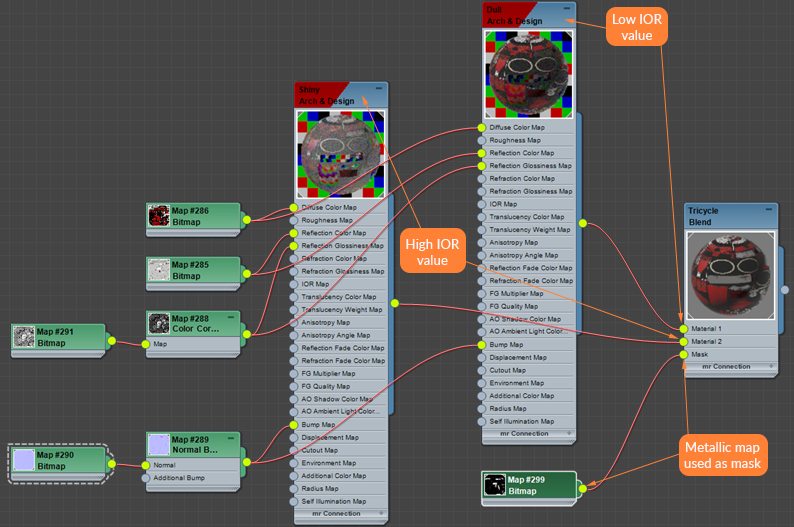 When plugging in your materials to the Blend material, typically the lower IOR material will be plugged into Material 1 while the higher IOR material will be plugged into Material 2. The two materials will then be blended together by adding the Metallic map to the Mask slot.
When plugging in your materials to the Blend material, typically the lower IOR material will be plugged into Material 1 while the higher IOR material will be plugged into Material 2. The two materials will then be blended together by adding the Metallic map to the Mask slot.