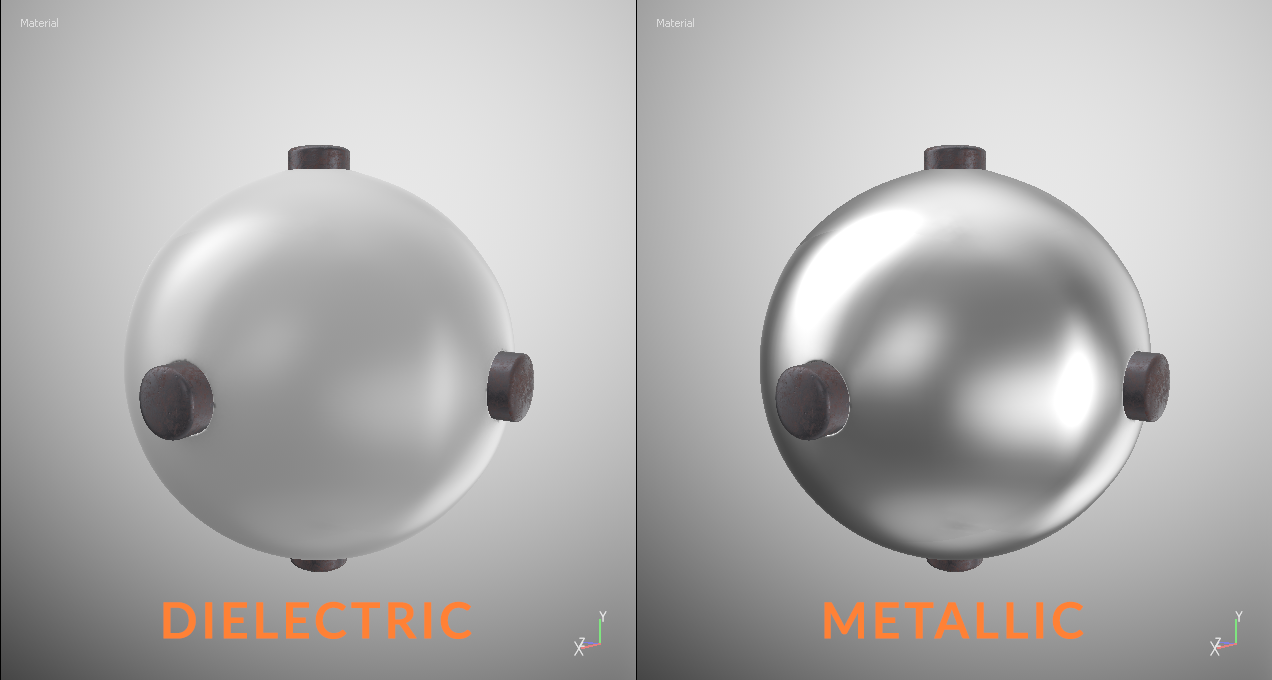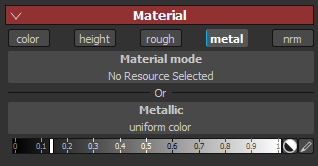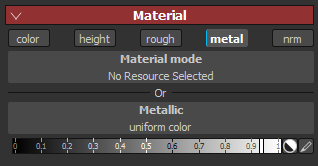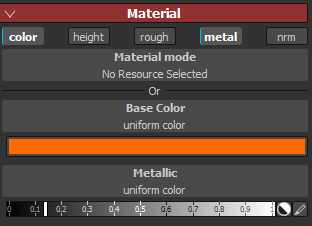StemCell Transparency & Opacity
Using Substance Painter for StemCell
Substance painter can be a powerful texturing tool for creating PBR textures. It can be used to quickly create materials and texture maps. Substance Painter is designed specifically for creating PBR materials from a Metallic workflow, so it does have some limitations. This document is a guide to help you understand and overcome those limitations.
Before using Substance Painter it is important you understand texture map values and how they work together in Metallic Workflow. If you have never used Substance Painter before it is highly recommended to follow Allegorithmic’s Sci-fi crate intro tutorial to learn the basics of how to use the program since it has a very unique workflow for texture creation.
Developing proper workflow habits is important for consistency. Following the same processes in the same order helps ensure you are alway using consistent values when creating your materials.
The first step to creating a material should always be to set your Metallic value before anything else. By setting your Metallic value first you ensure that your other map values will not be compensating for inaccurate base reflectivity. Before starting your material you should already know whether it’s a dielectric or a metallic material and the approximate finish you are trying to achieve. With that information you can set your Metallic Value to an accurate range.
The lower end of each value range is for duller or rough finishes on materials of that type. The higher end of each range is for very polished smooth finishes that would be highly reflective. Setting Metallic value is similar to setting IOR if you were working in a production application as it controls overall reflectivity.
Dielectric Materials – 0.02 to .3
Metallic Materials – .8 to .98
Once your Metallic value is set, the next step is BaseColor. This establishes the diffuse color, specular highlight colors if you are making a metallic material. Your material should start looking near finish, but needs to have the microsurface adjustments.
After you have set your Metallic and BaseColor, the Roughness needs to be adjusted to get your highlights looking correct. Once this value is adjusted your dielectric or metallic material should be looking complete. Your roughness value should not need to exceed a value of 0.6. If the material is still to reflective at that point then you’re Metallic value may be too high.
After establishing your base dielectric or metallic material you can add any additional maps and detailing you may need. The remaining maps can affect the appearance of lighting and reflectivity so it’s best to create them after you have the base material done. These maps include Normal Map, Opacity, Emissive, and AO (Ambient Occlusion).
Adding detail layers, such as grunge layers, can also affect the appearance your base material. Be aware of the changes as you are layering additional materials on top of the base.
Output Configuration
Texture maps exported from Substance painter must be from a custom configuration to get correct useable outputs for StemCell. The export configuration can be installed or duplicated.Download the TS StemCell configuration file here. Extract the downloaded file into your local Substance Painter directory at C:\Users\*username*\Documents\Substance Painter\shelf\export-presets.
To duplicate, create a configuration matching image below with correct names. Be sure correct map output is being created for each. Pay attention to Output Map channels and color coding output call.
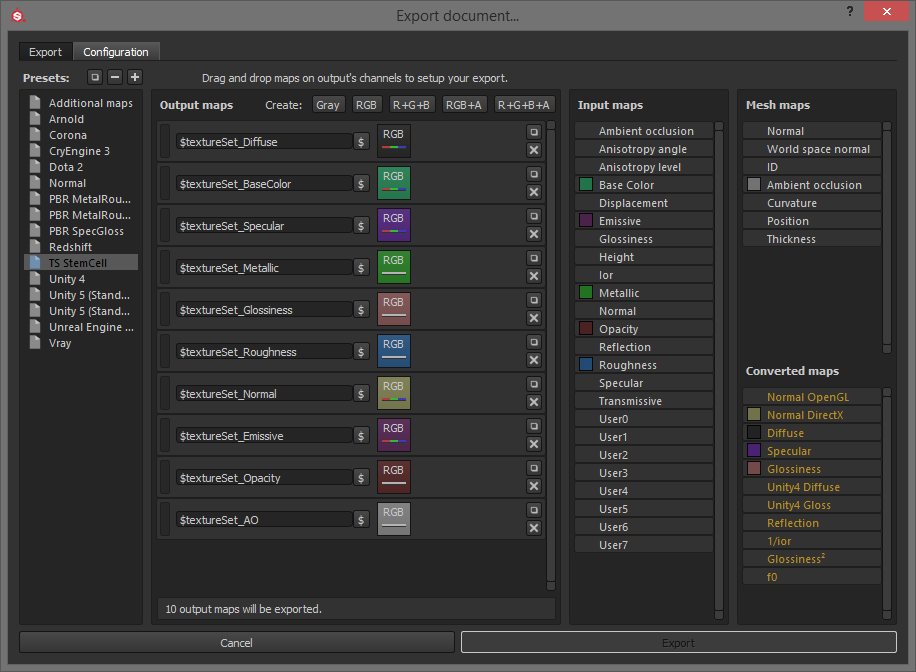 The TS StemCell configuration for export can be replicated from this image.
The TS StemCell configuration for export can be replicated from this image.
Specular map outputs from Substance Painter needs to be edited before they are put into production renderers. See PBR Specular Map Adaptation for details.