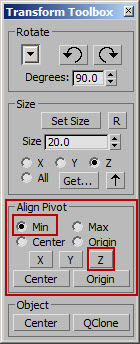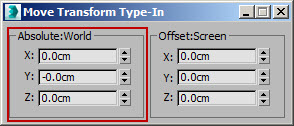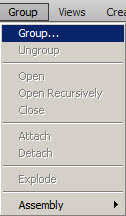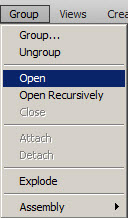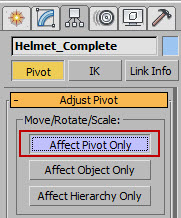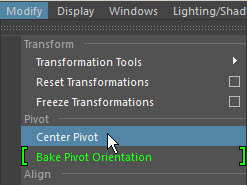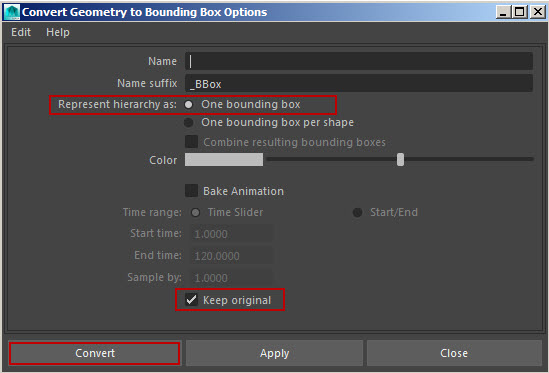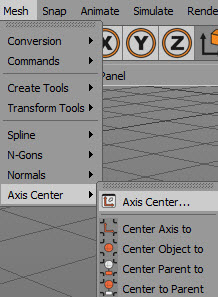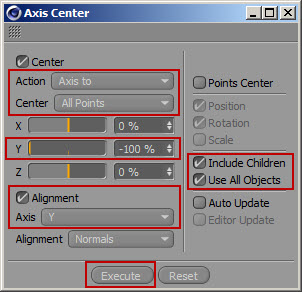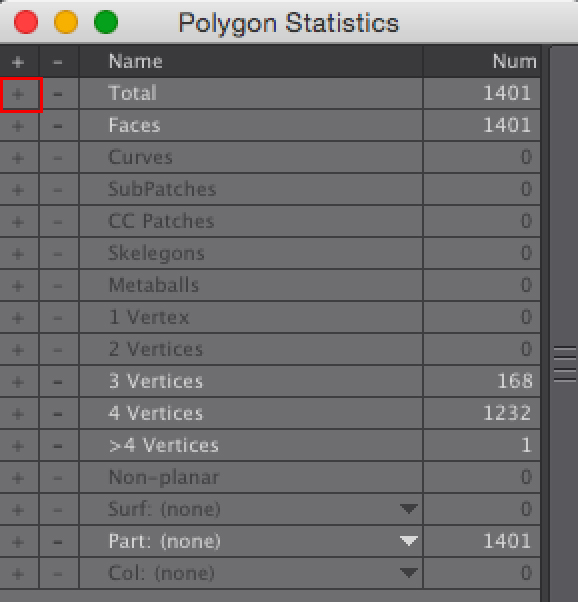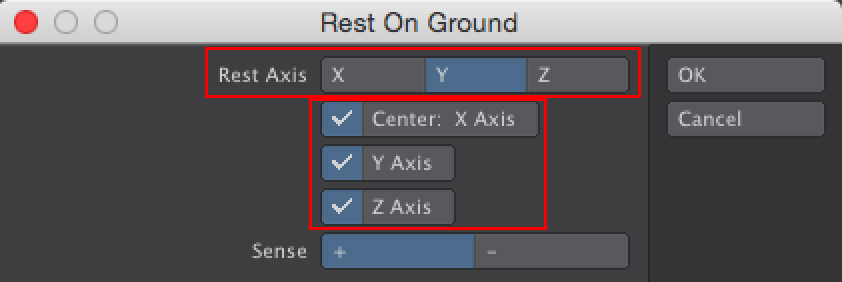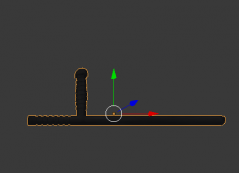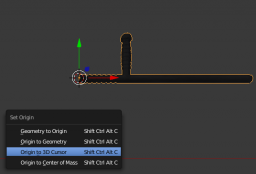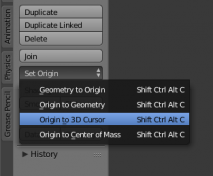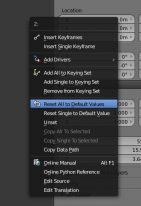Why is centering your model to the origin important? Having the model at the origin creates less confusion for customers who will likely be merging the model into another scene with other models. They will know exactly where the model will come in. Models not placed at the origin could merge into a scene and become difficult to find or edit depending on its imported position.

 For CheckMate Pro (2.4.1) and PixelSquid (2.3.1) certification, you are required to have the pivot point of the model centered on the 0, 0, 0 origin.
For CheckMate Pro (2.4.1) and PixelSquid (2.3.1) certification, you are required to have the pivot point of the model centered on the 0, 0, 0 origin.

Model Centered at Origin (model by cgeas)
Moreover, the model must also sit on, or be slightly above the ground plane with the obvious up-axis of the model aligned with the World up-axis in your 3d application. In other words, the model should not be lying on its side, skewed in an odd direction, be upside-down or sit below the ground plane when opened.
NOTE
There are several object types that can have multiple valid up-axes. Things like books, pencils, crates and balls, among others can easily be aligned in different ways, and all of them can be considered correct. In these cases, the artist is allowed to choose which way they want the object to be oriented by default in the scene. But it is important that you indicate your chosen up-axis via your product imagery so a customer knows what to expect when they import your model into their scene. Here are some general rules of thumb you need to follow for CheckMate Pro certification.
Here are some general rules of thumb you need to follow for CheckMate Pro certification.
- The base of the model should sit on or just above the ground plane.
- The model should be properly oriented to World up-axis – The obvious “up” side of the model must be pointing toward the World up axis.
- The model must be in the same position and framing as the Search image.
Setting your Model on the Origin
All 3d applications will allow you to set your finished model at the Origin.